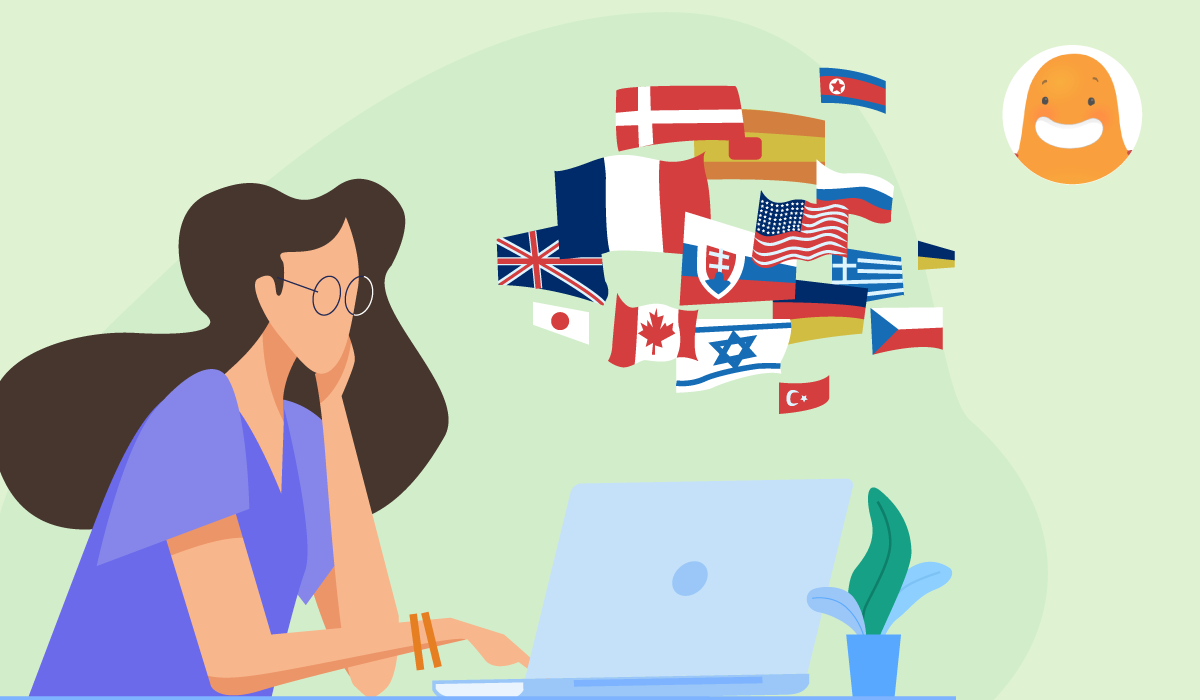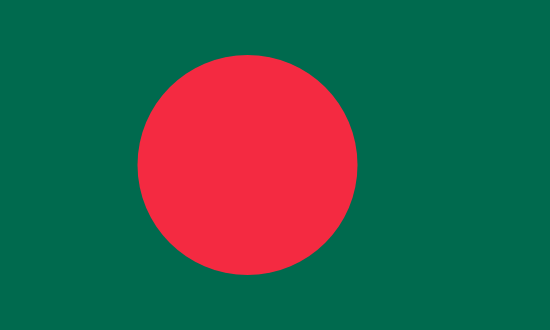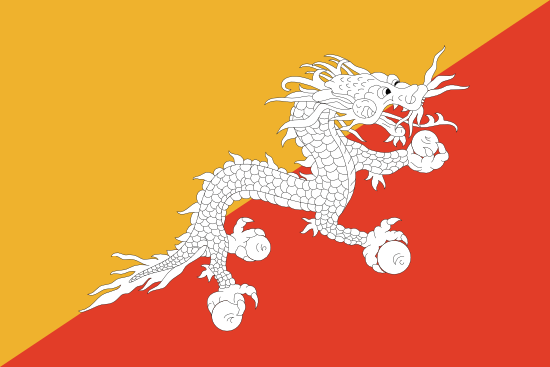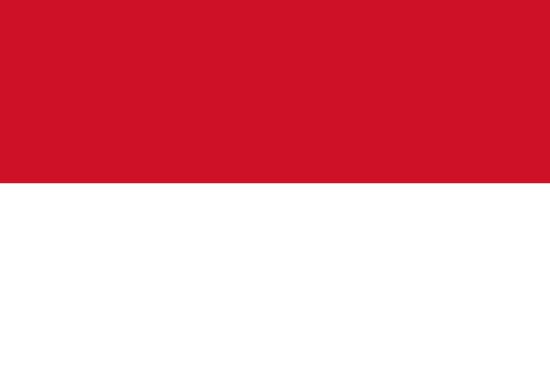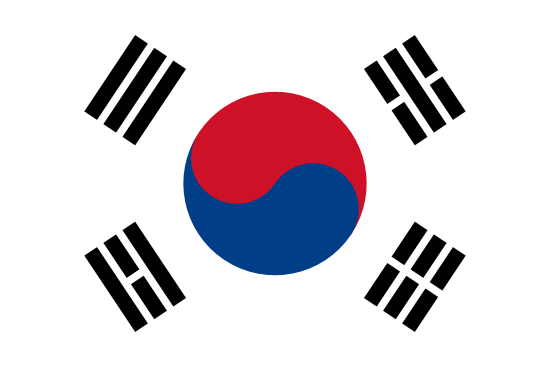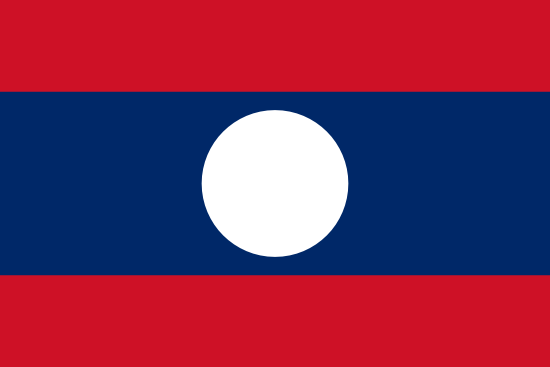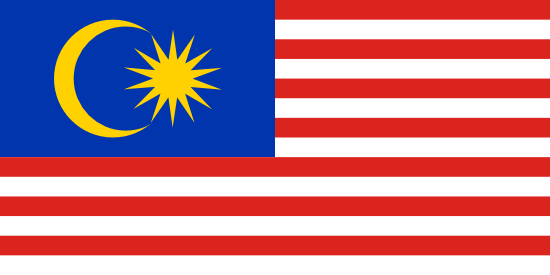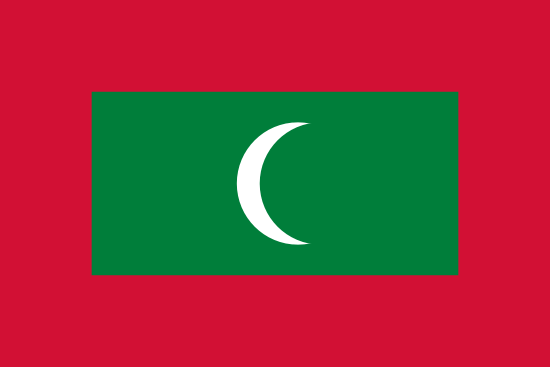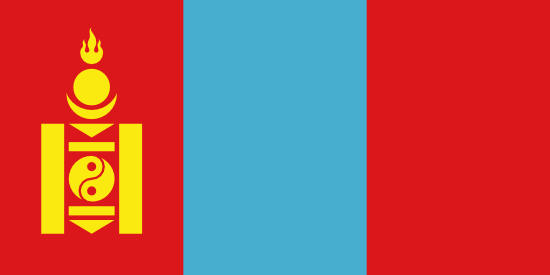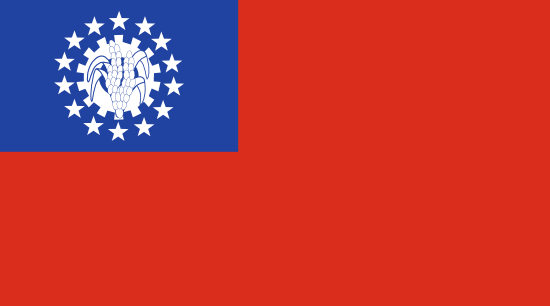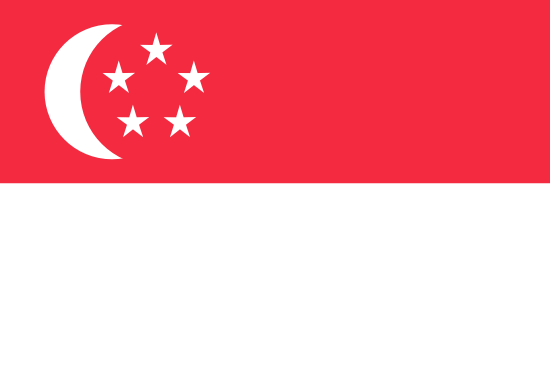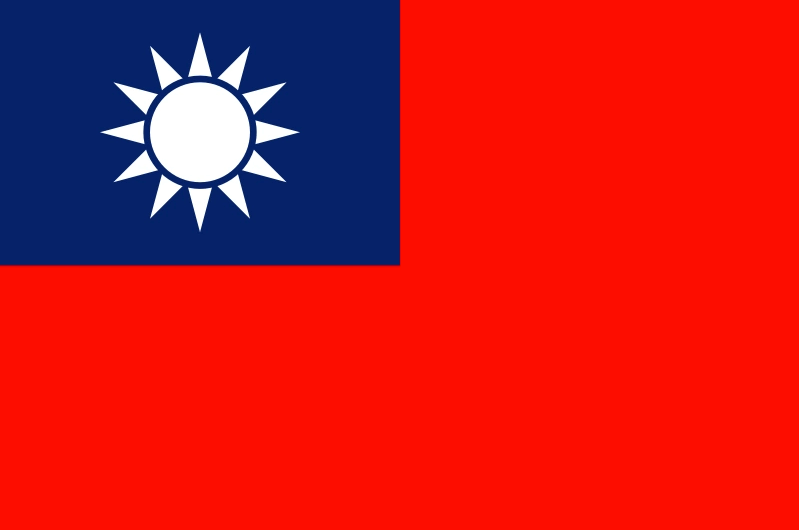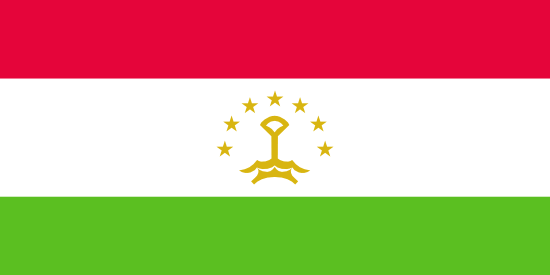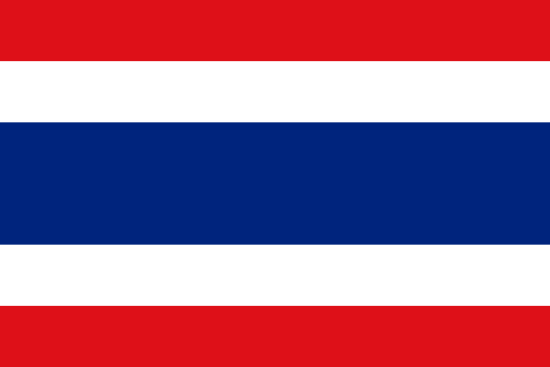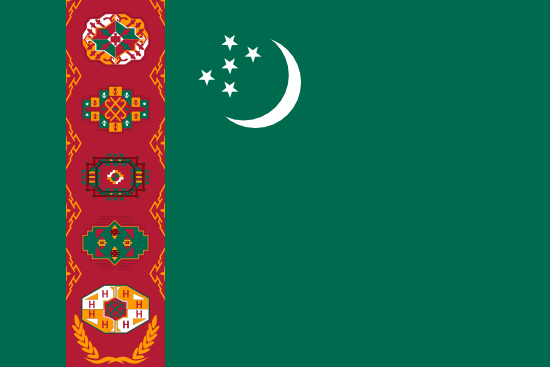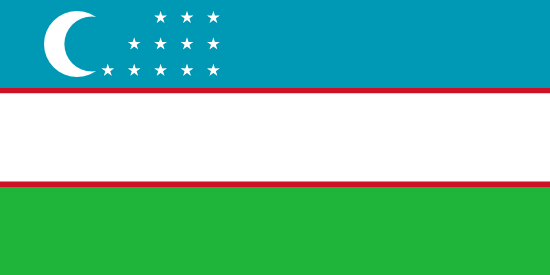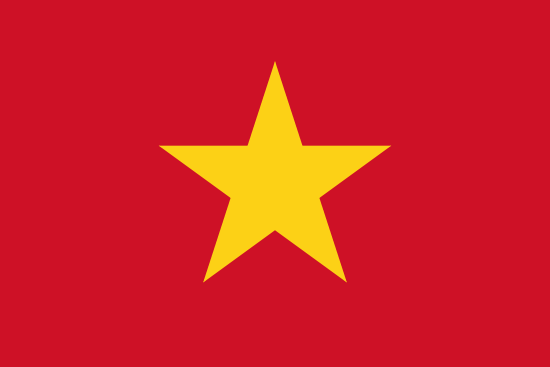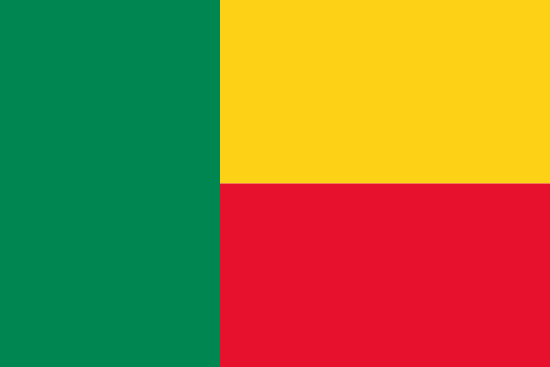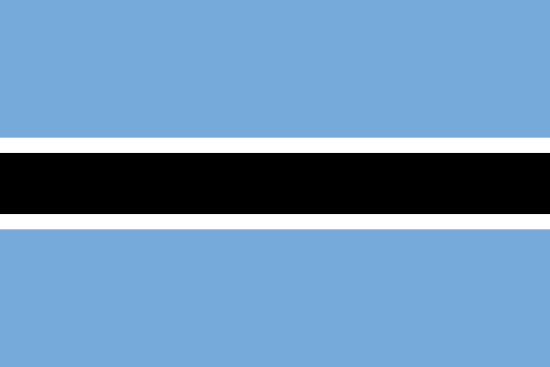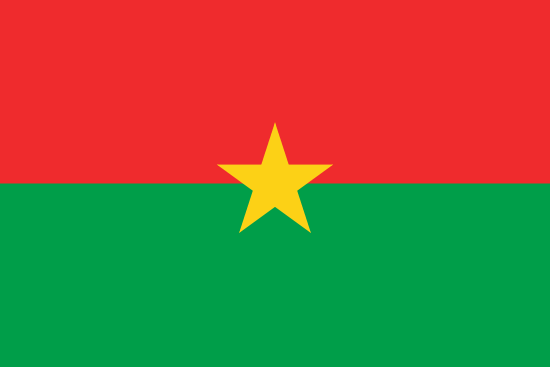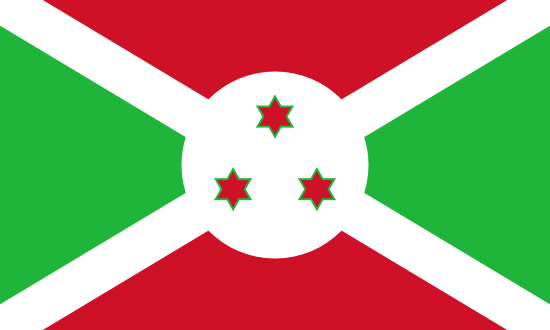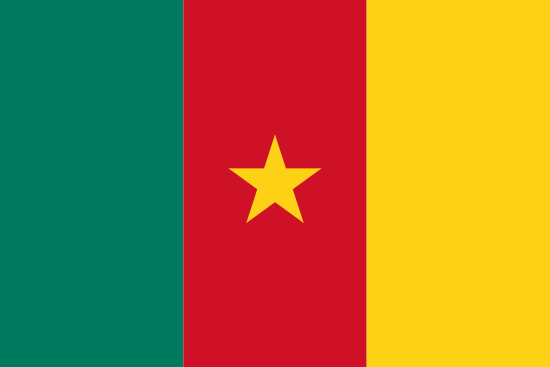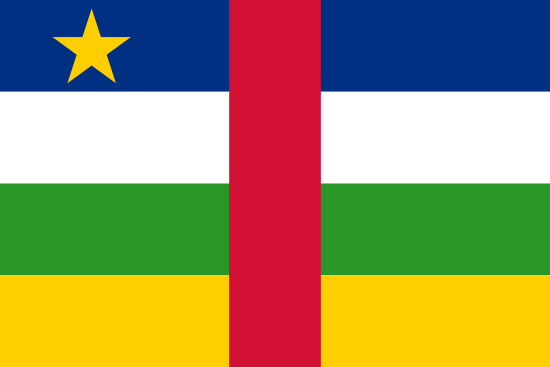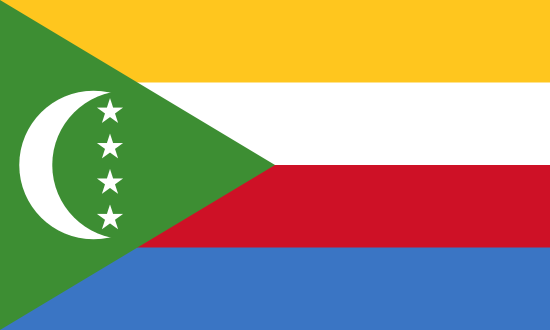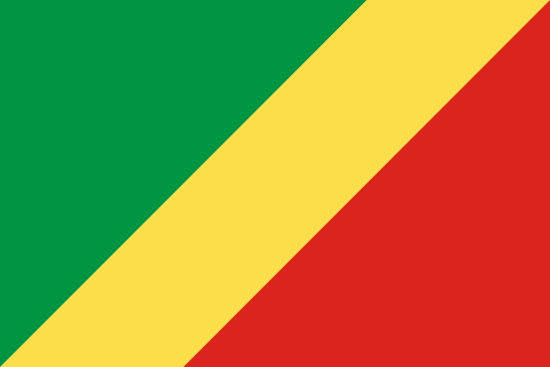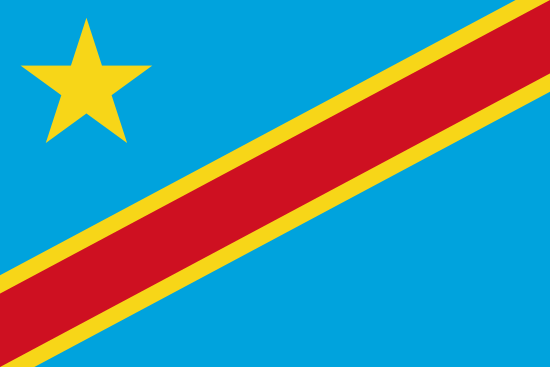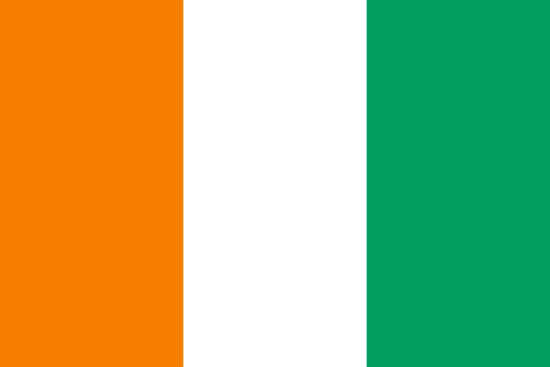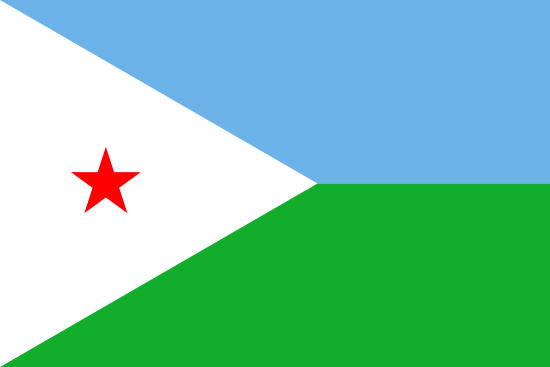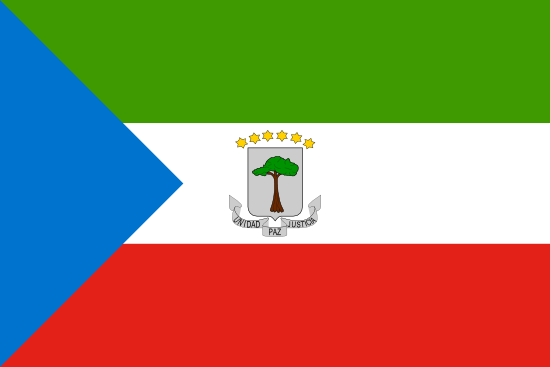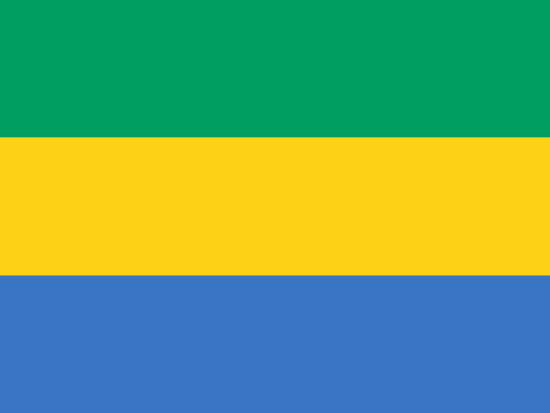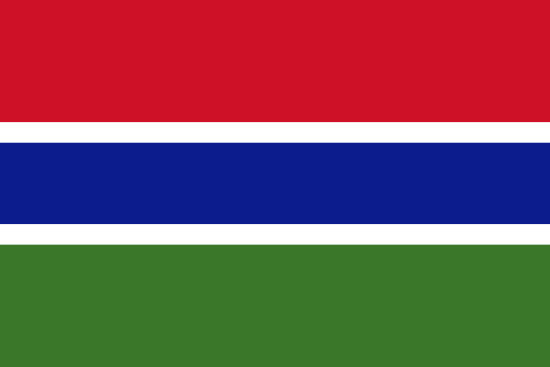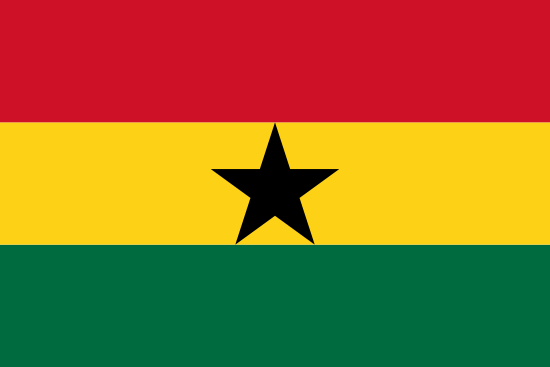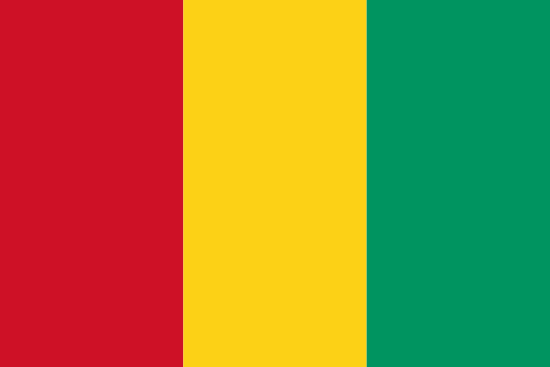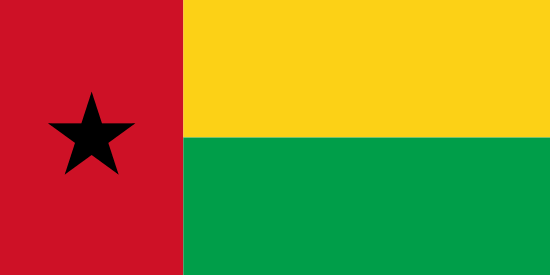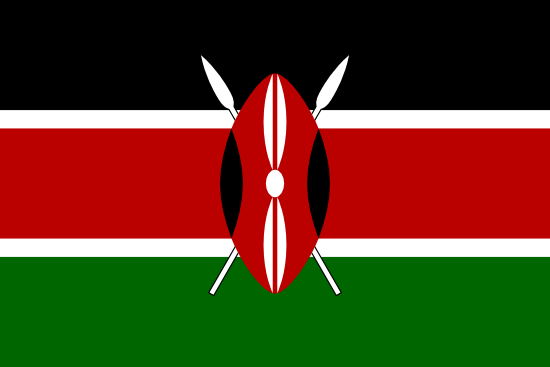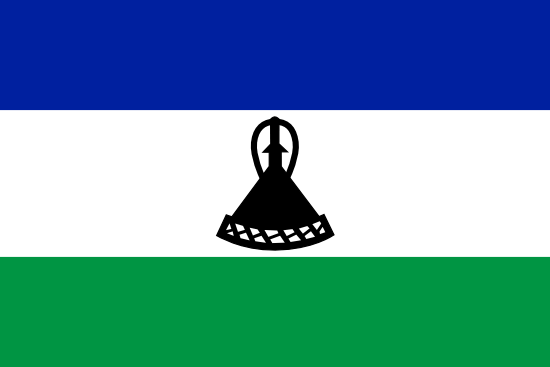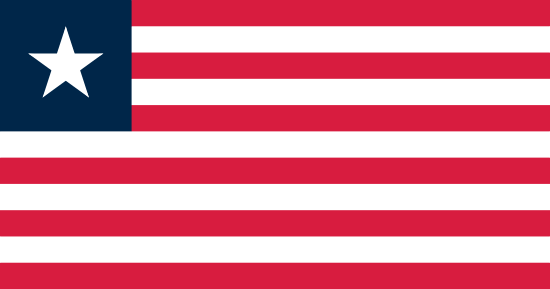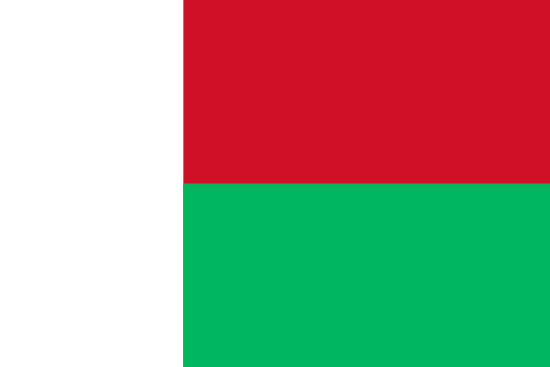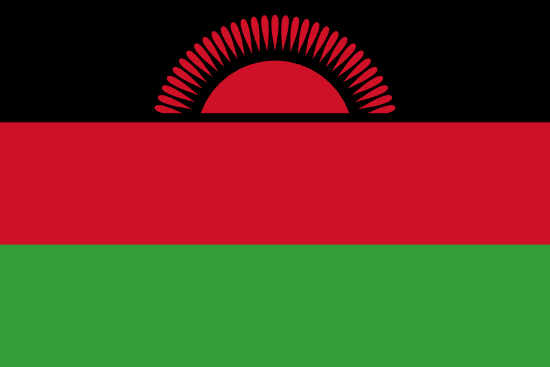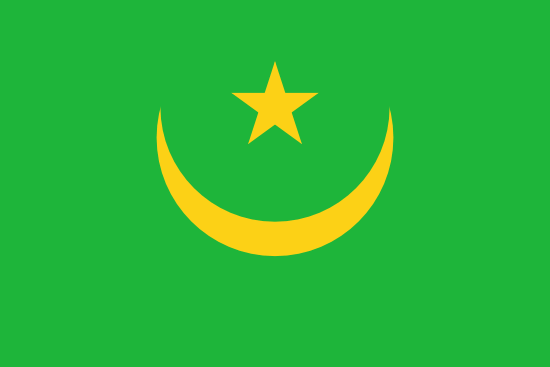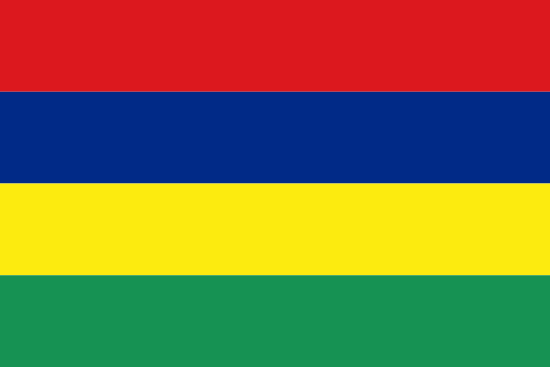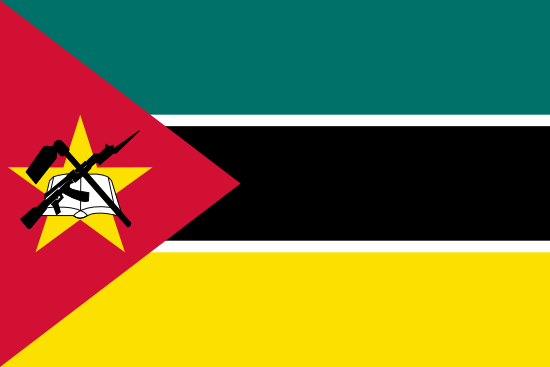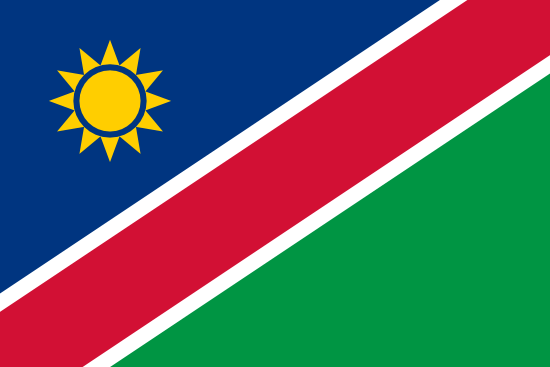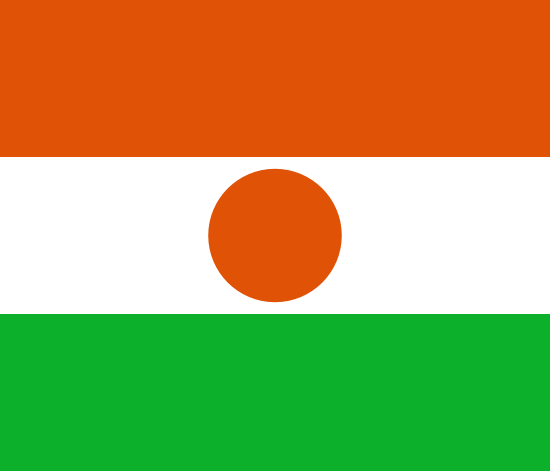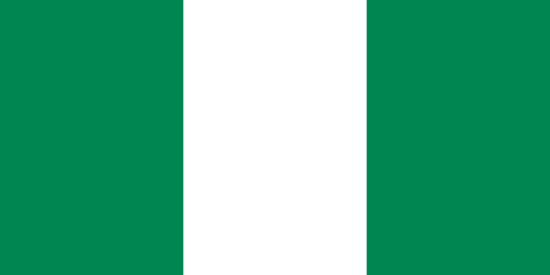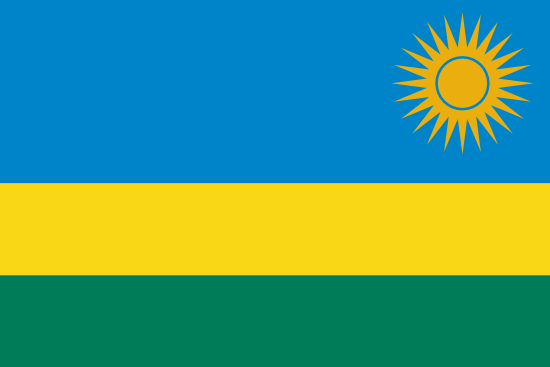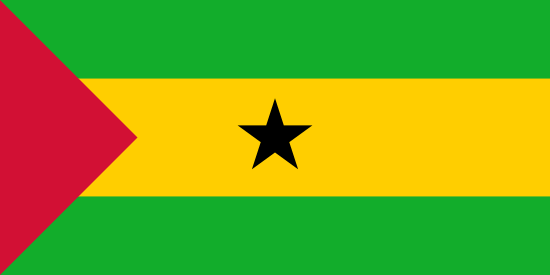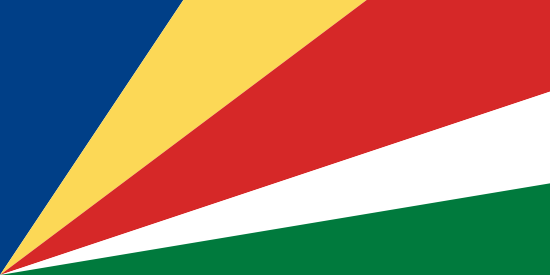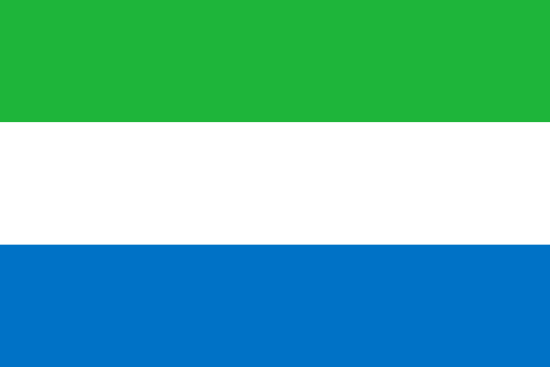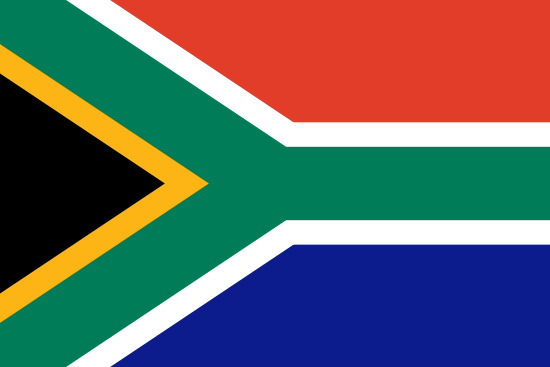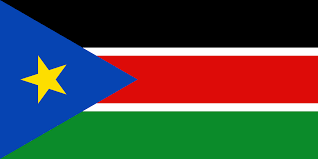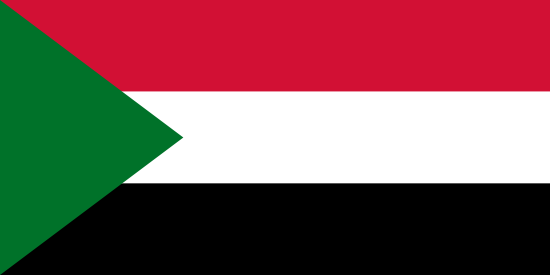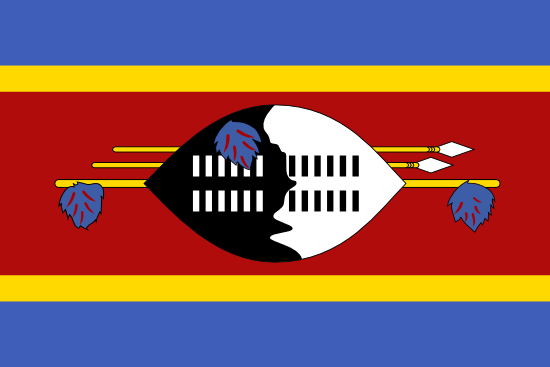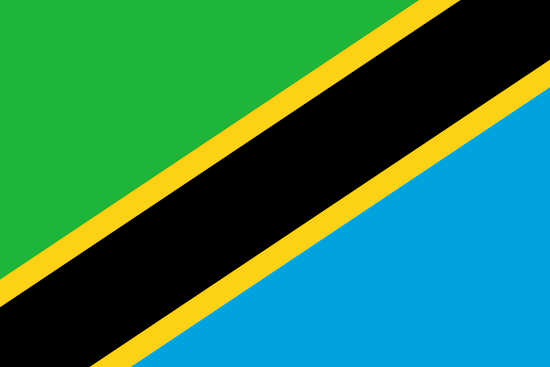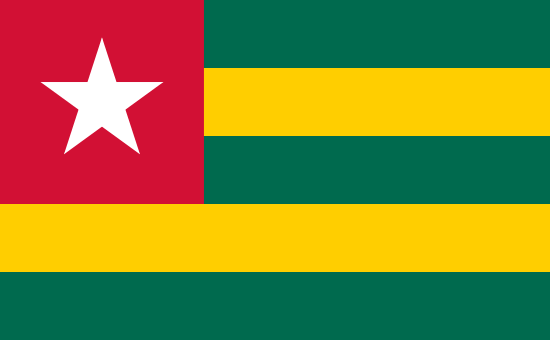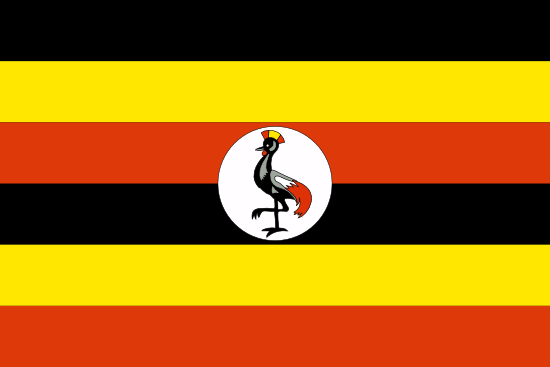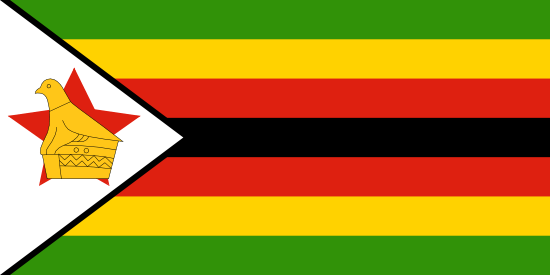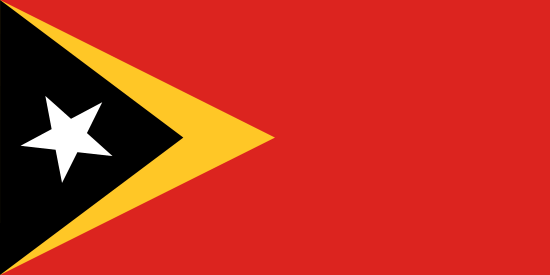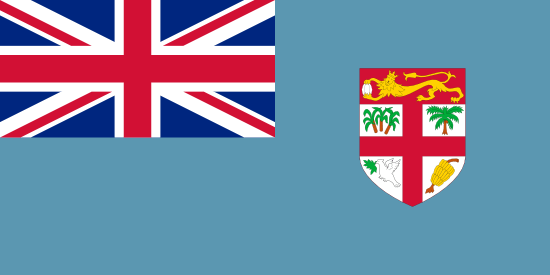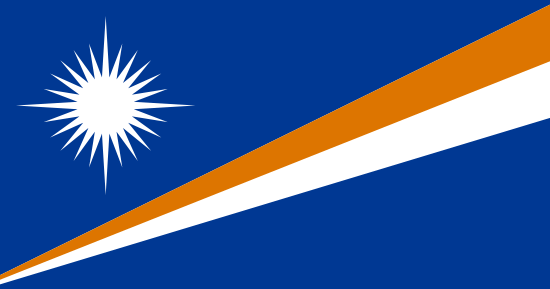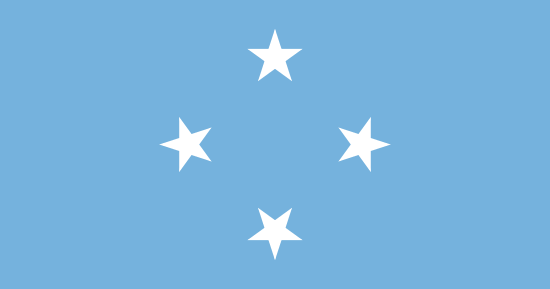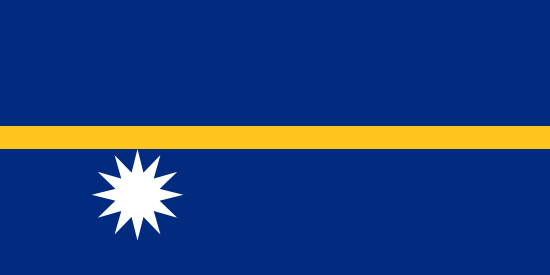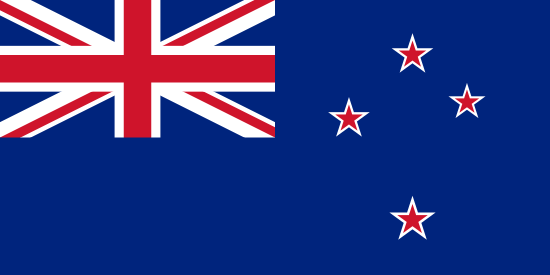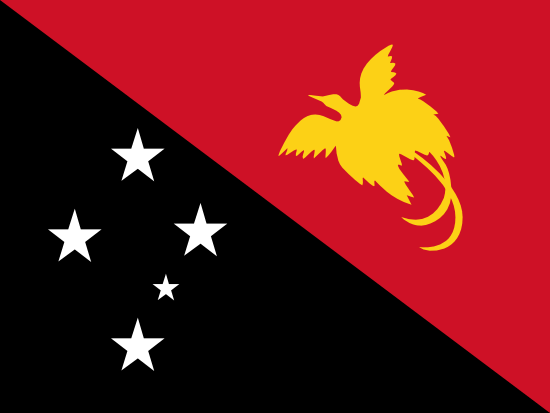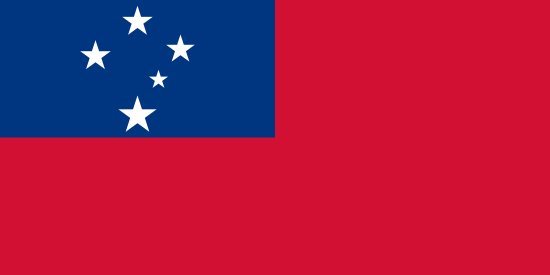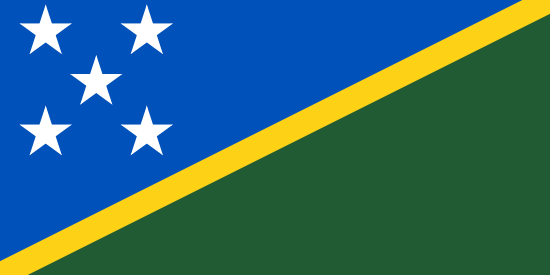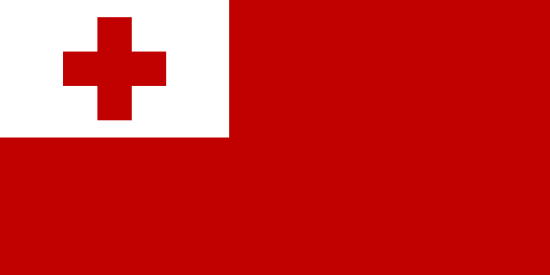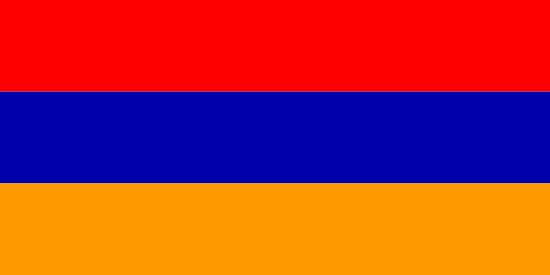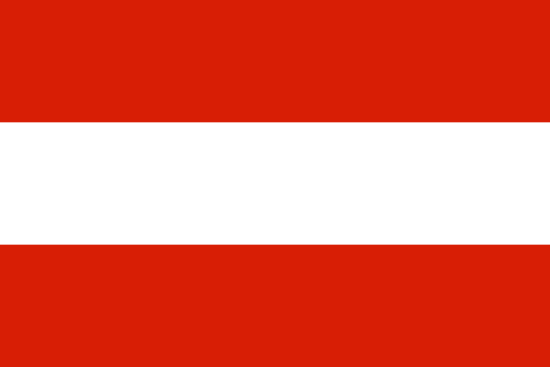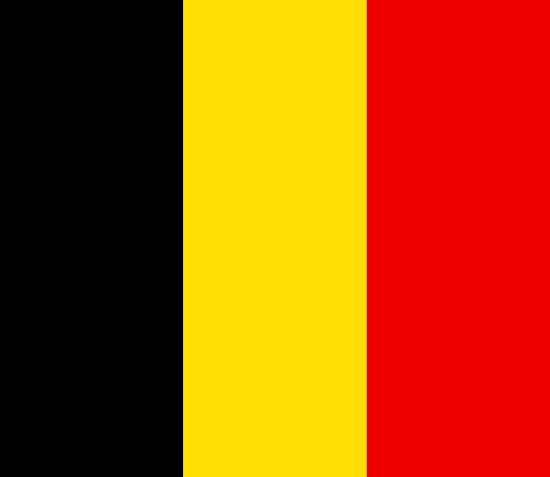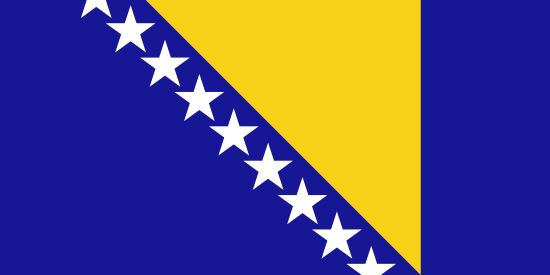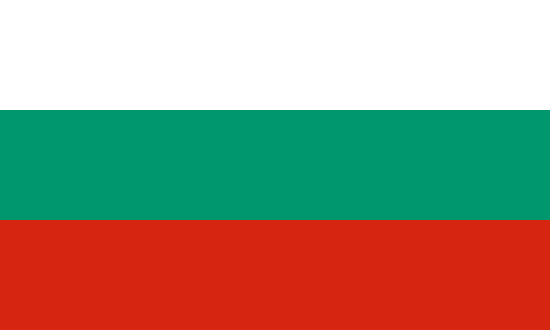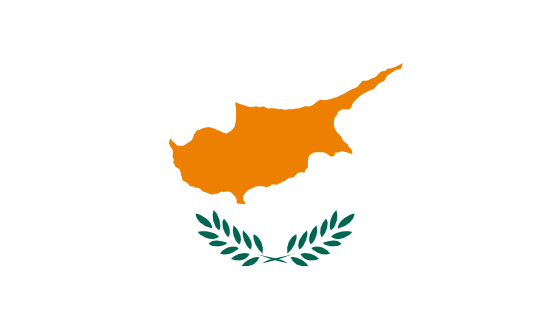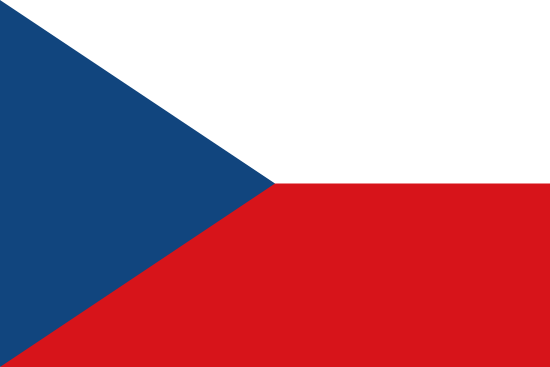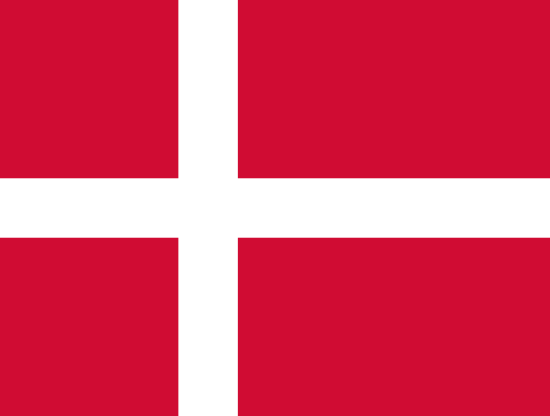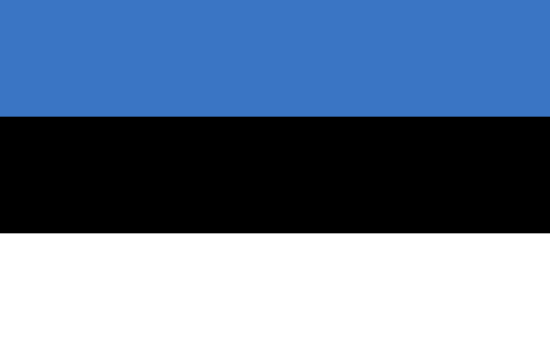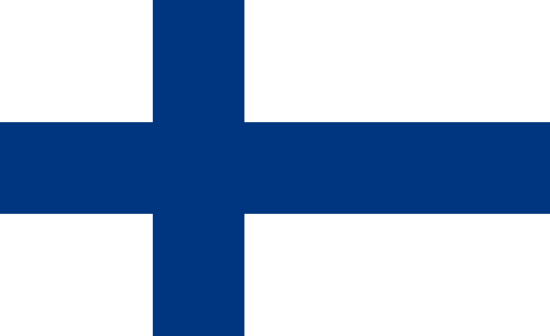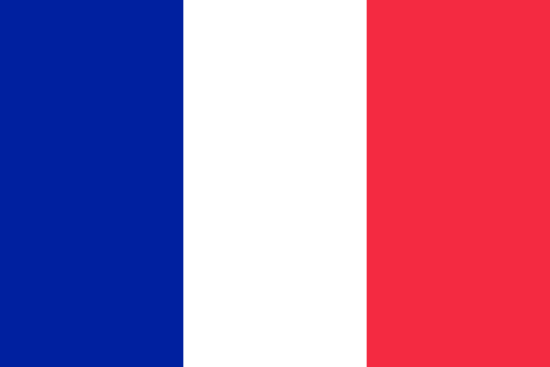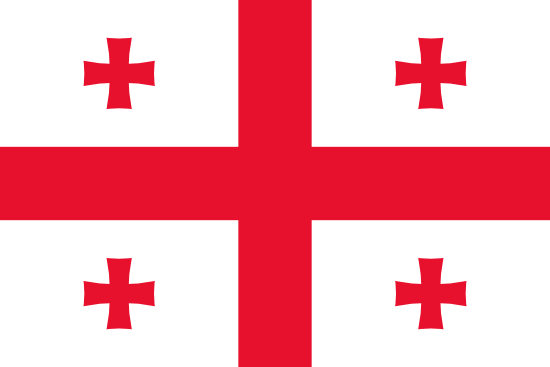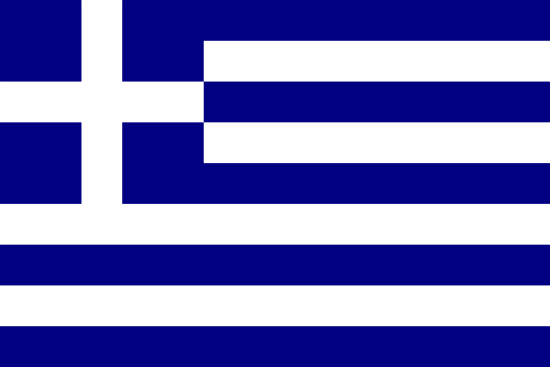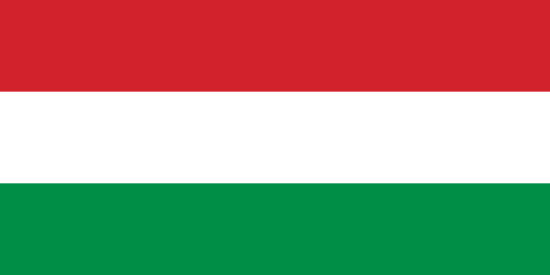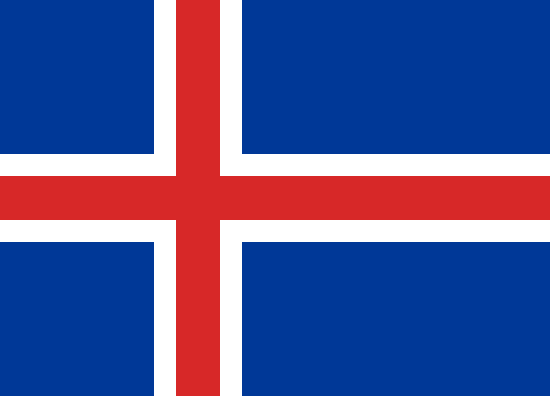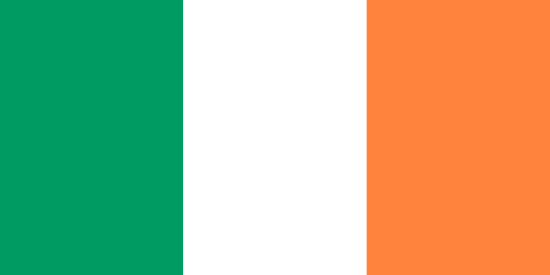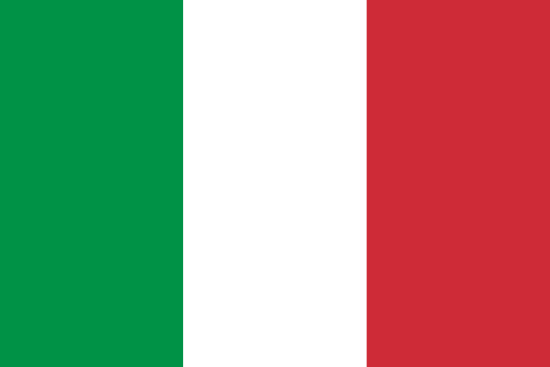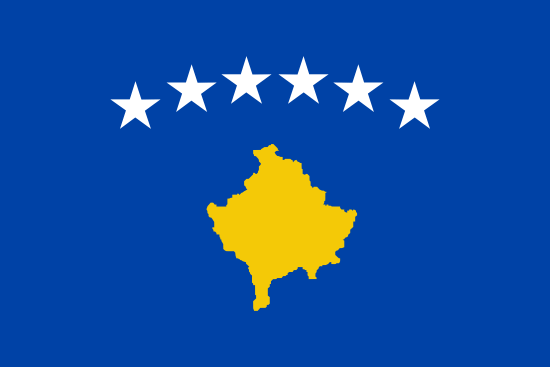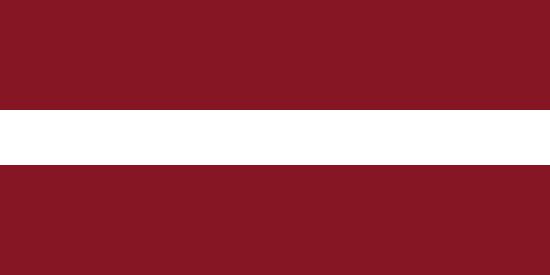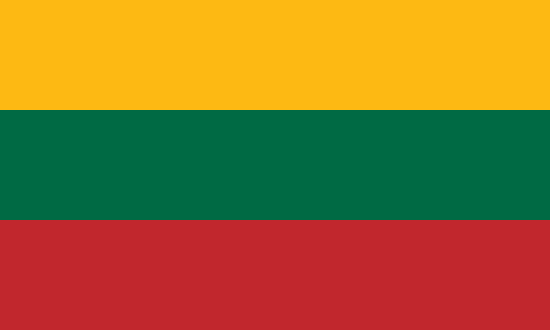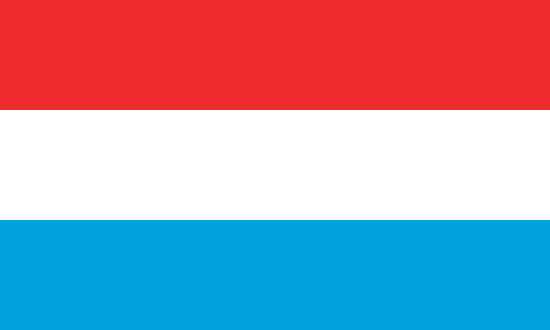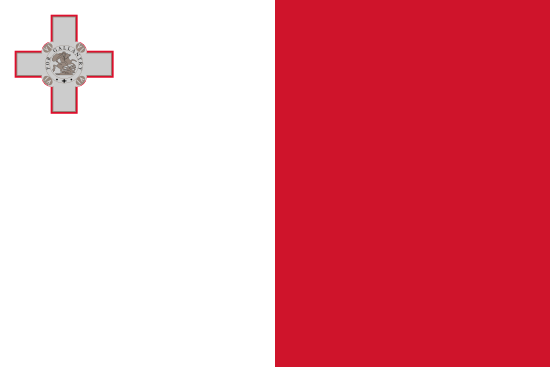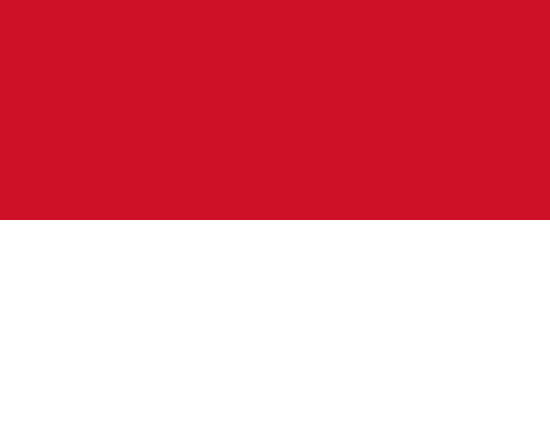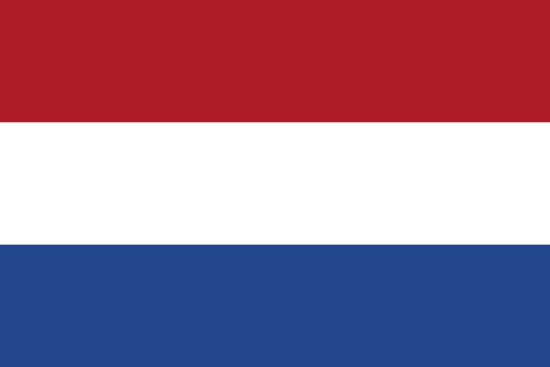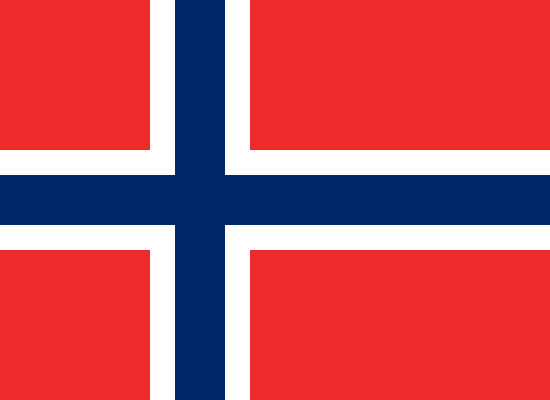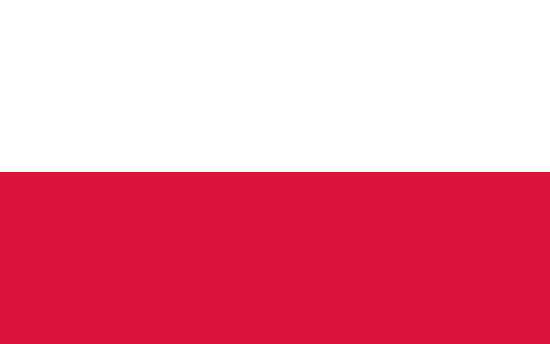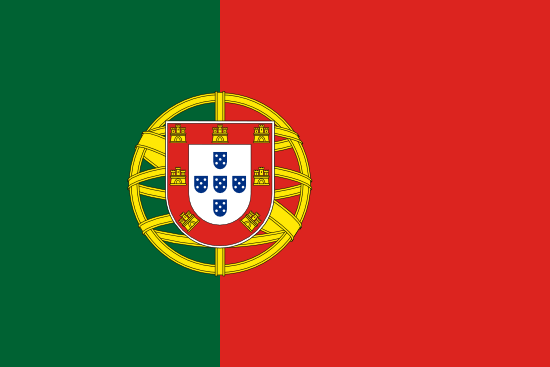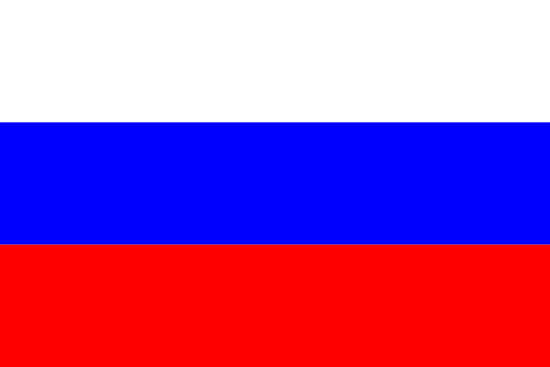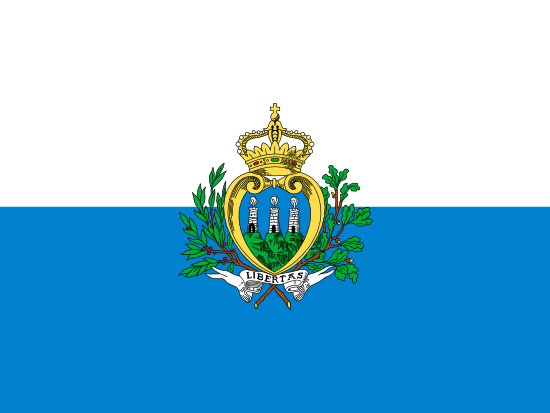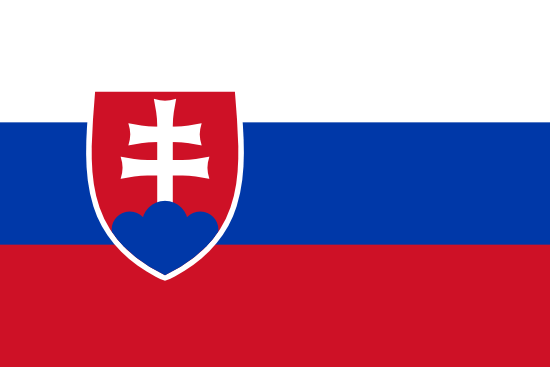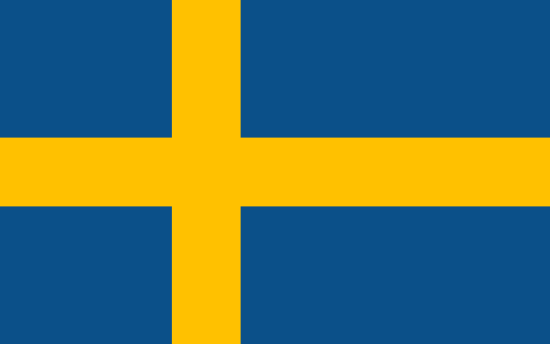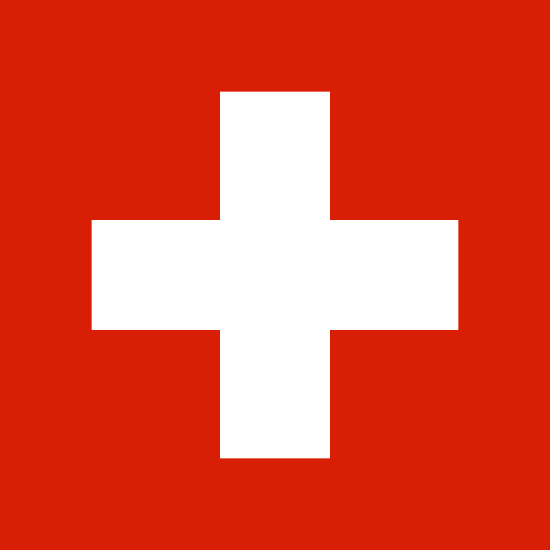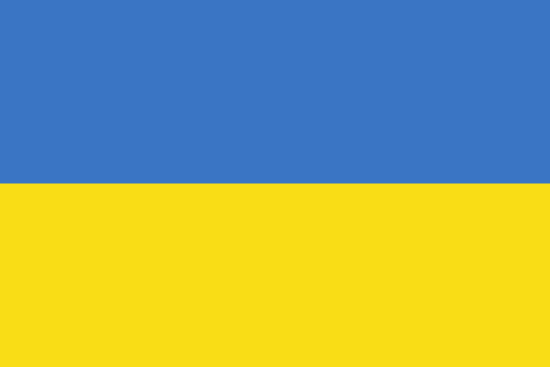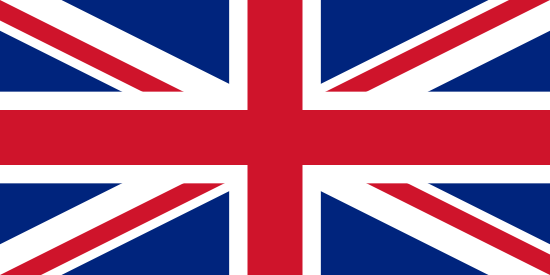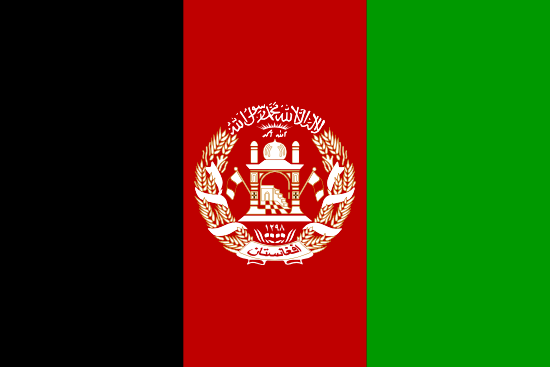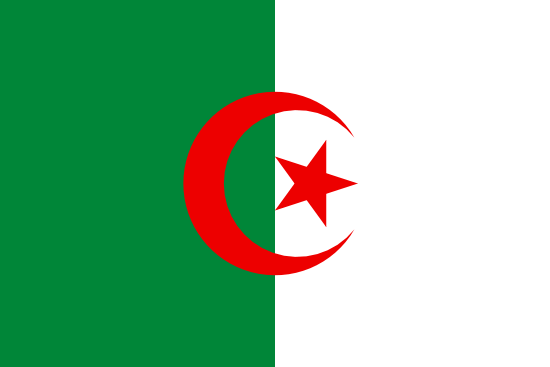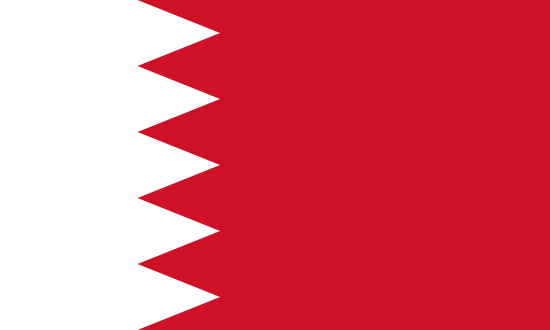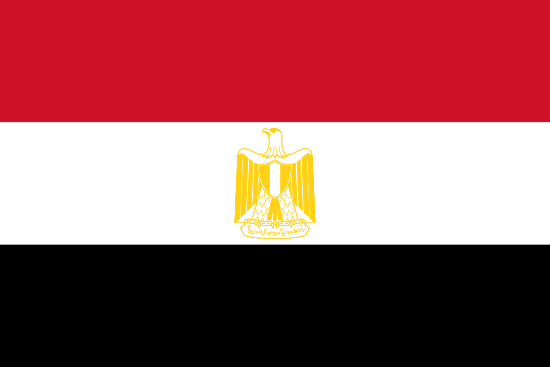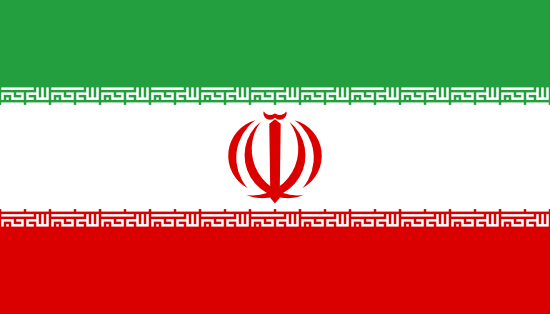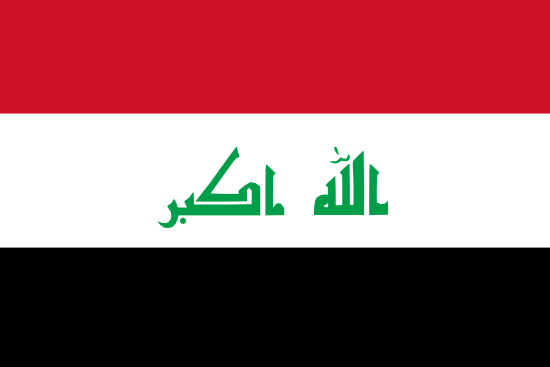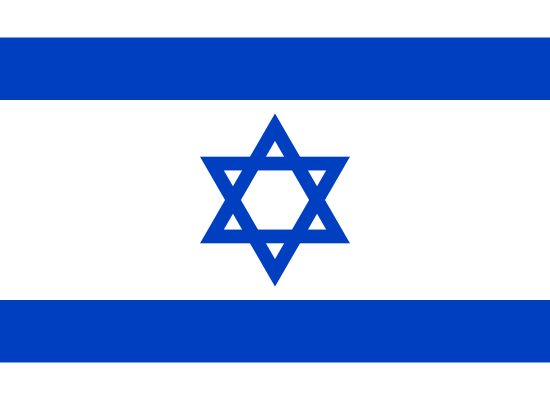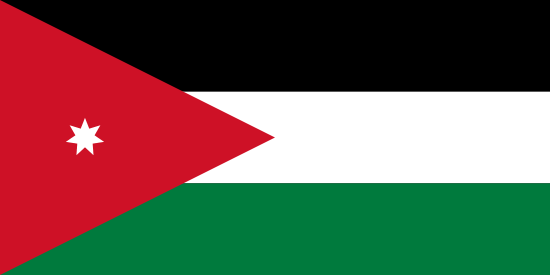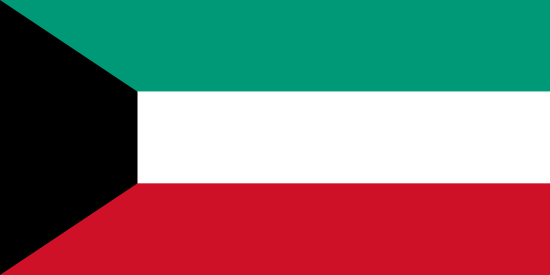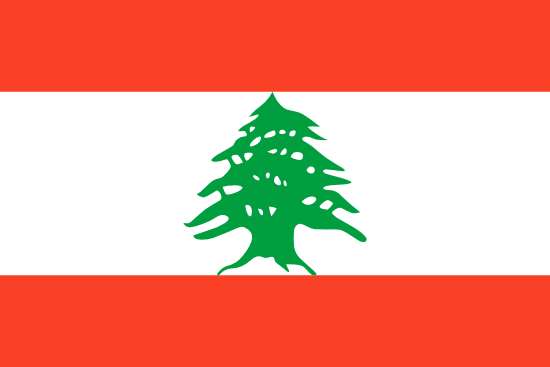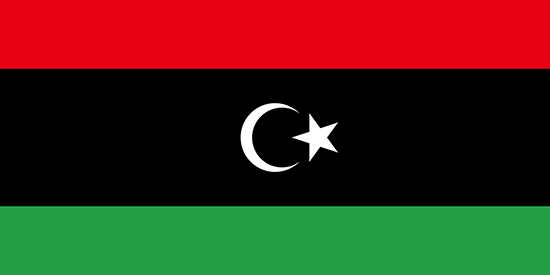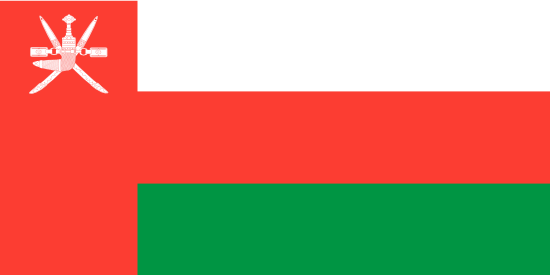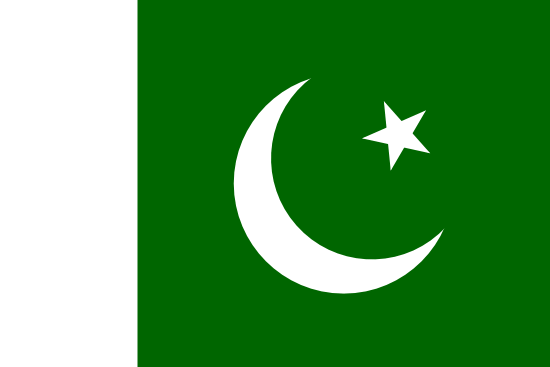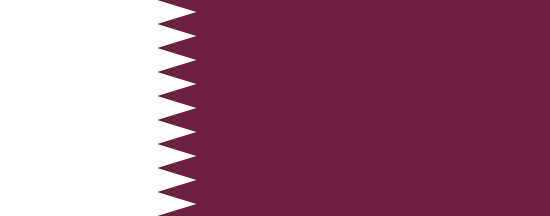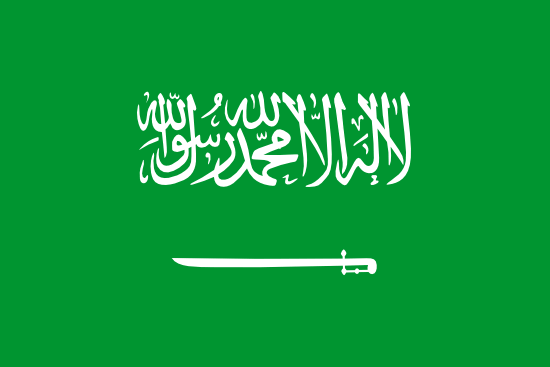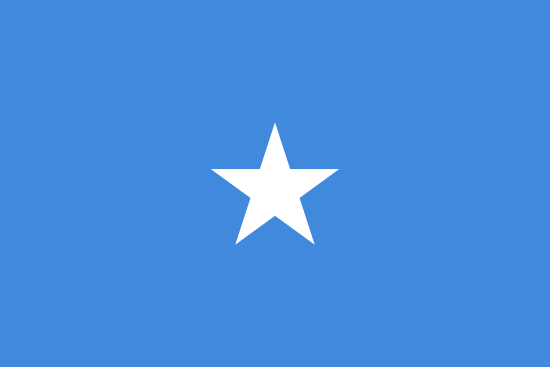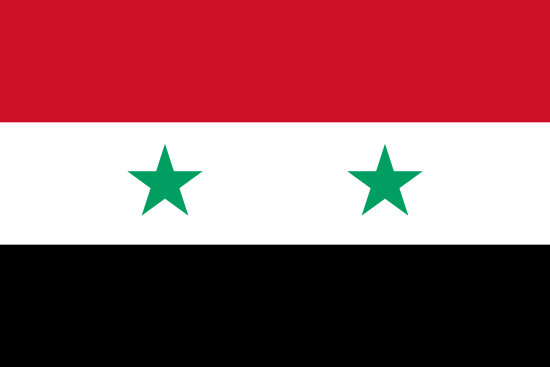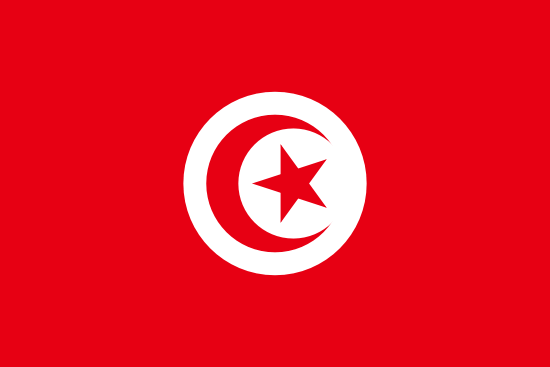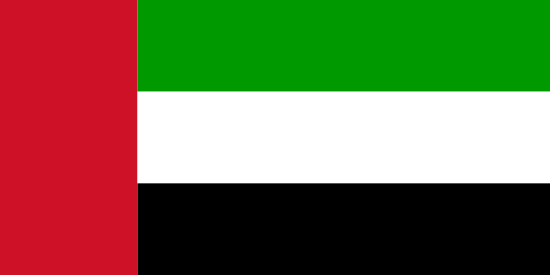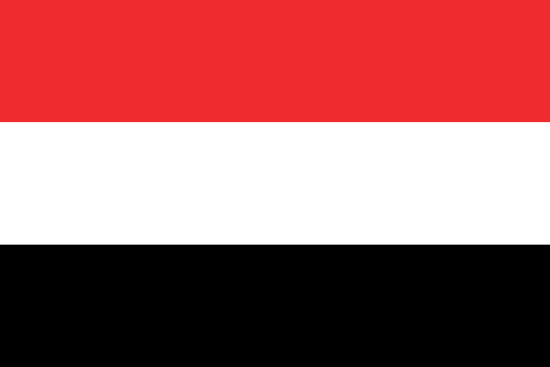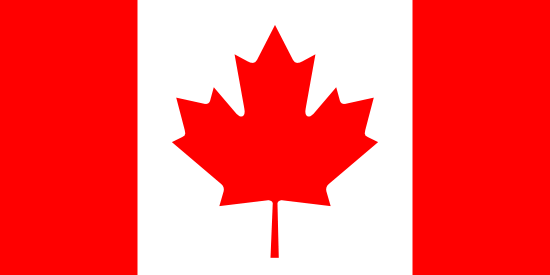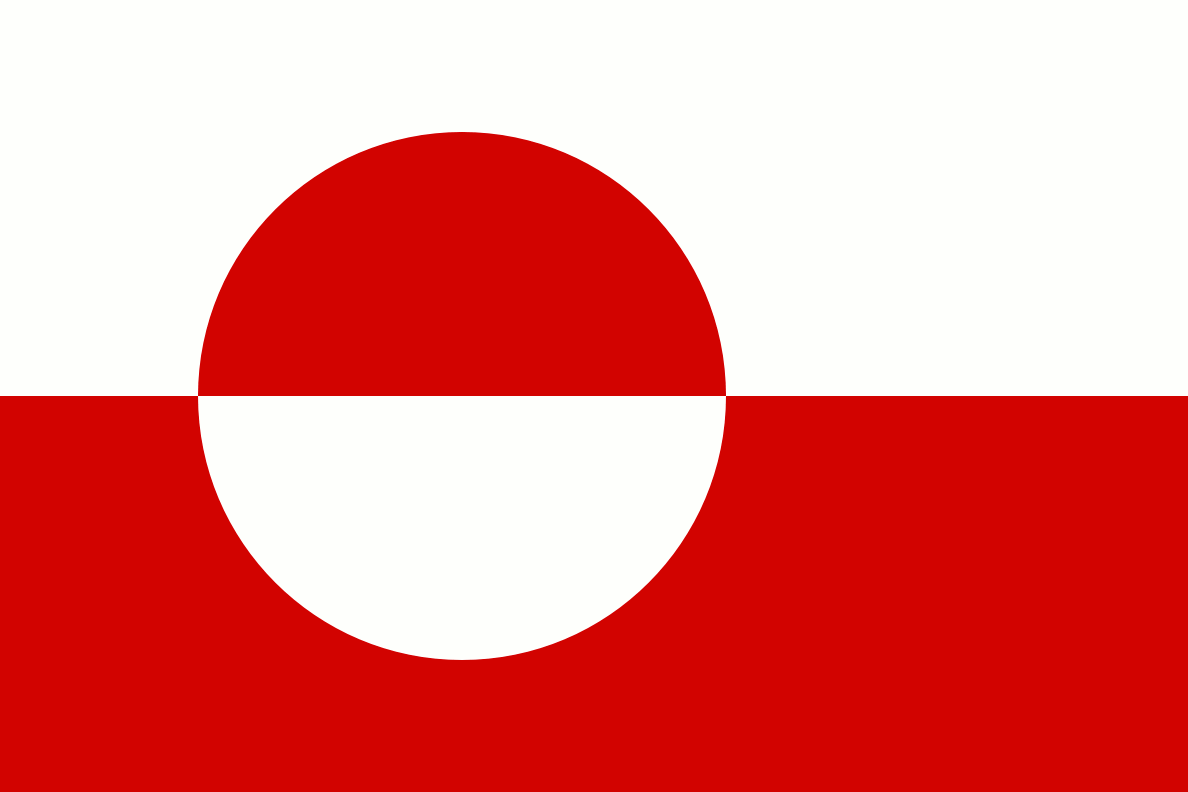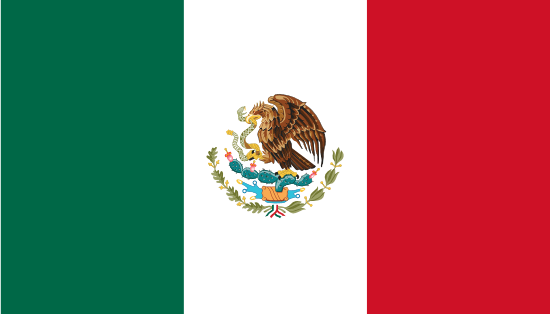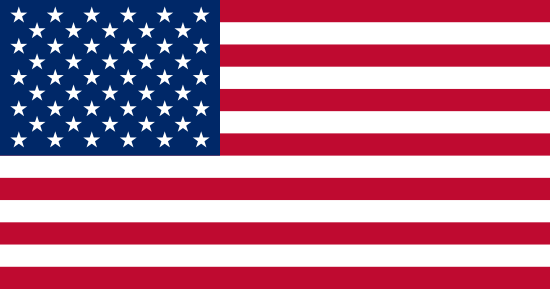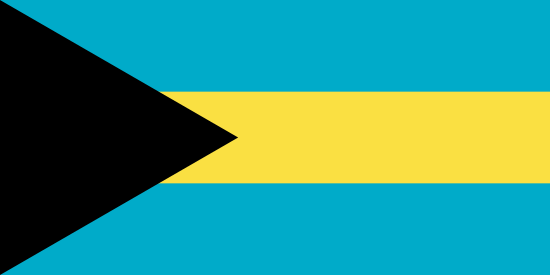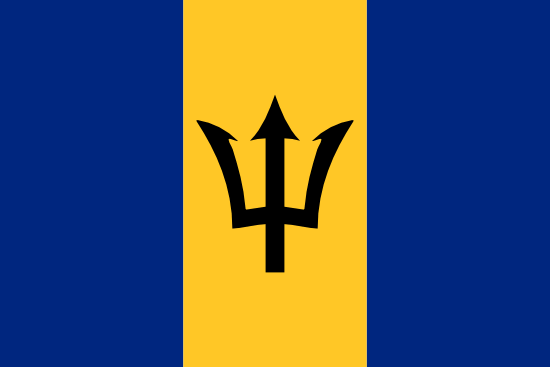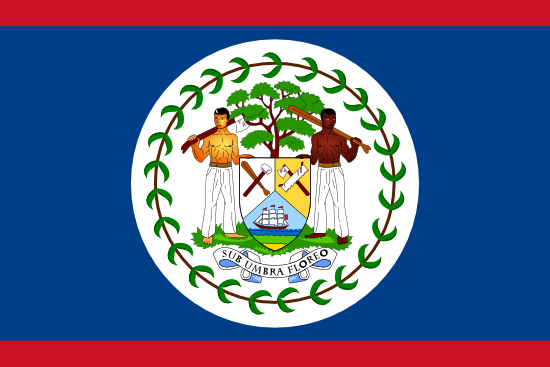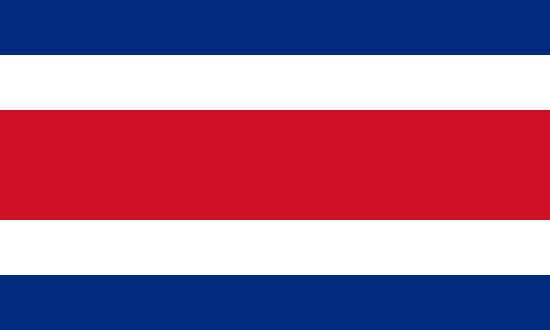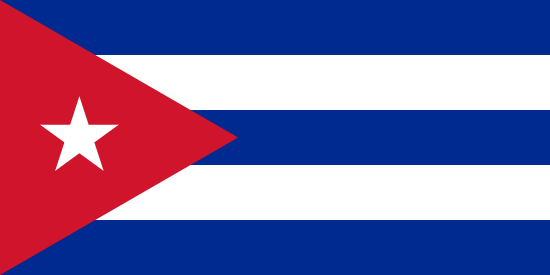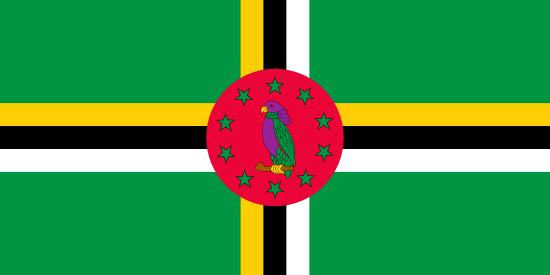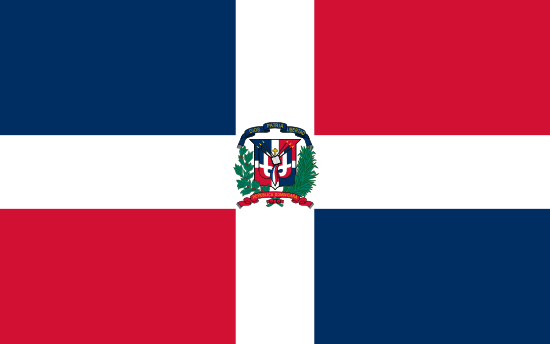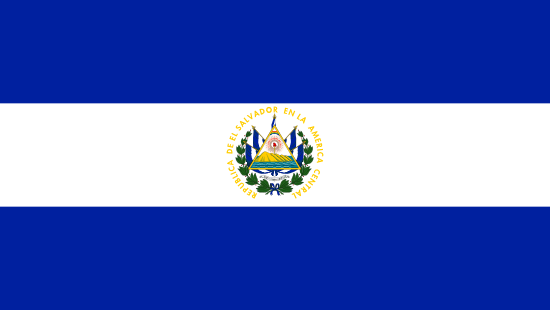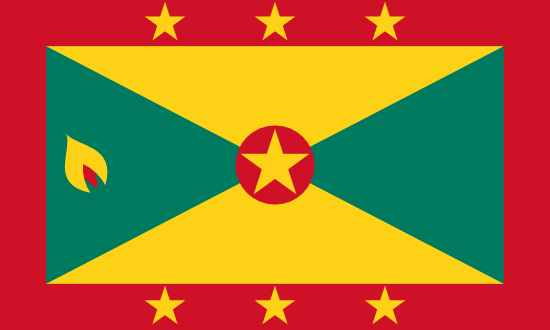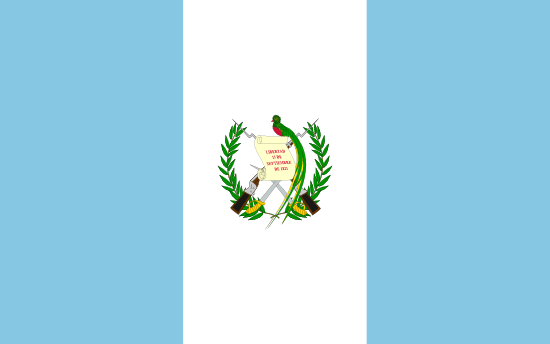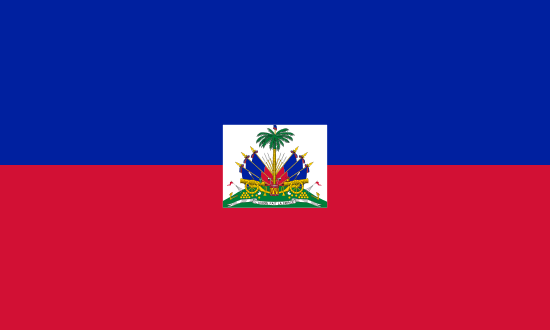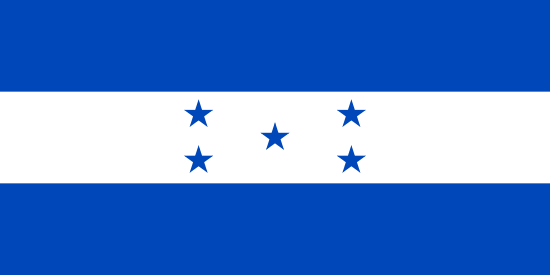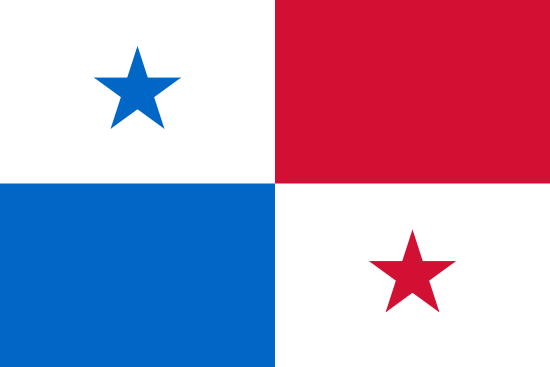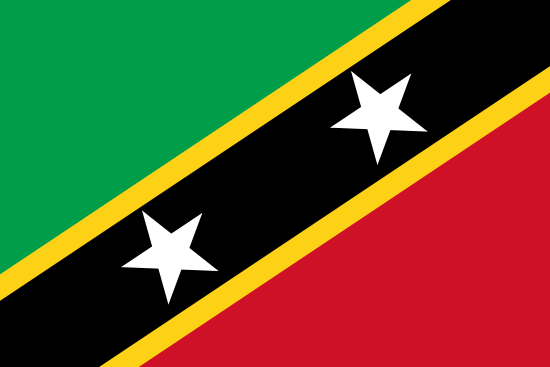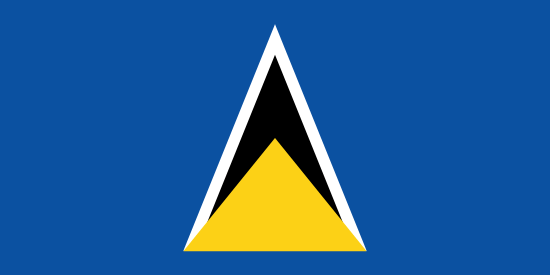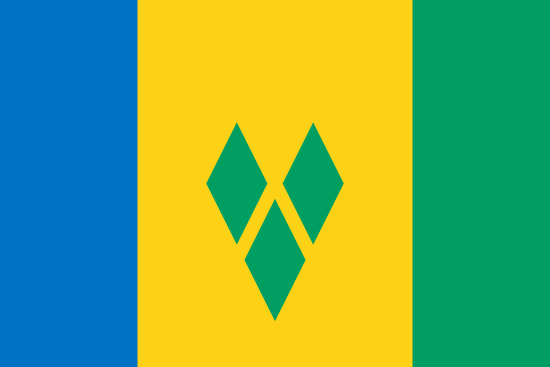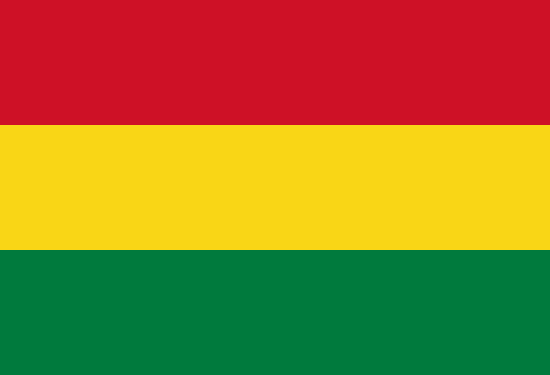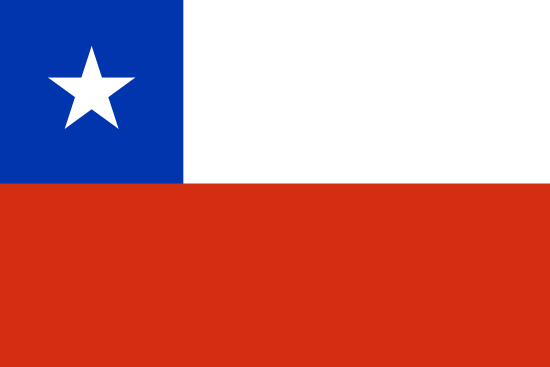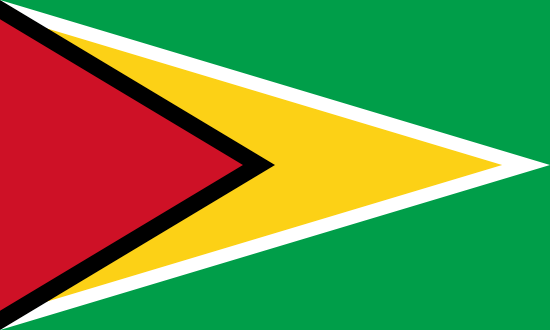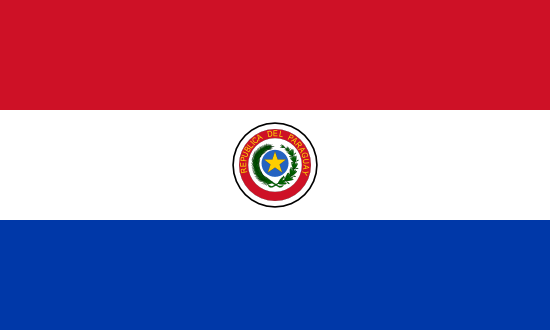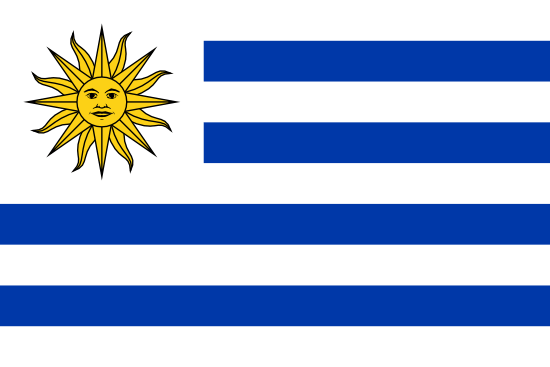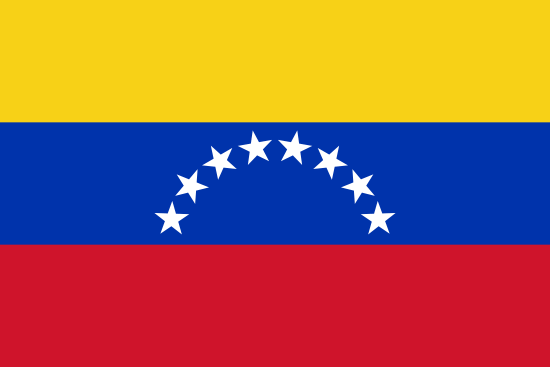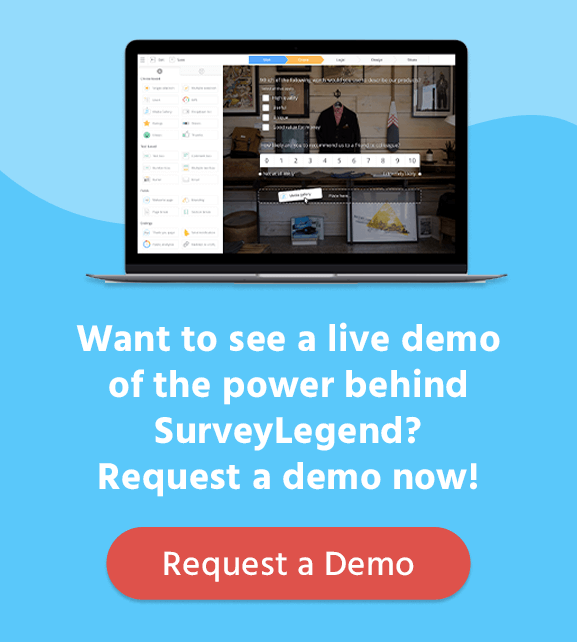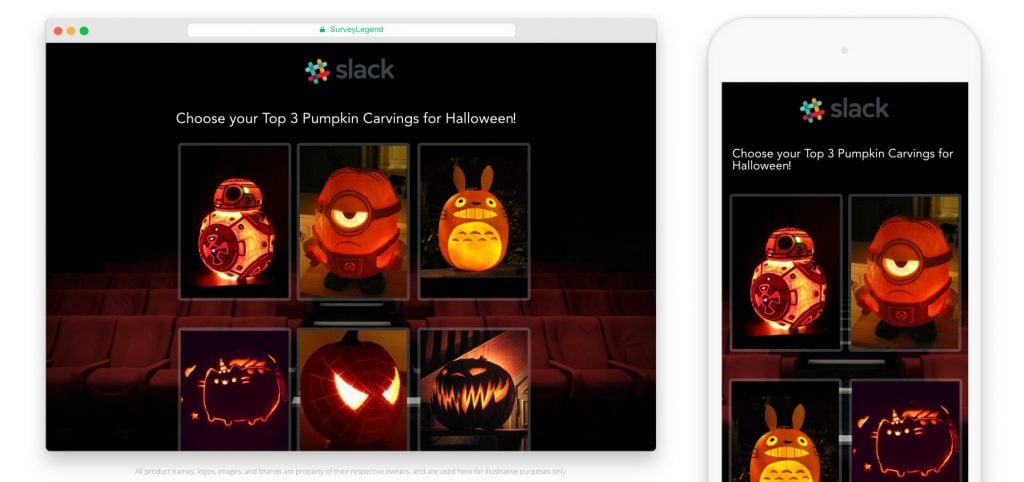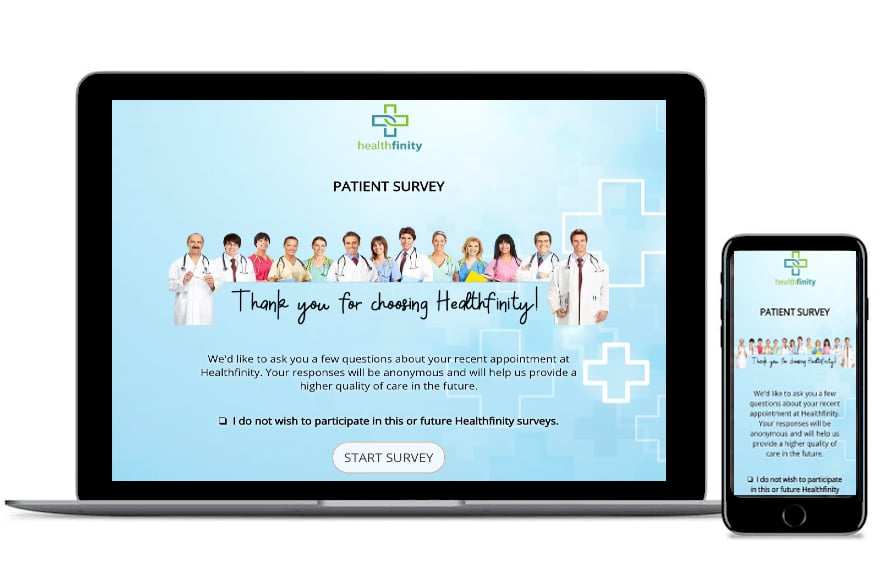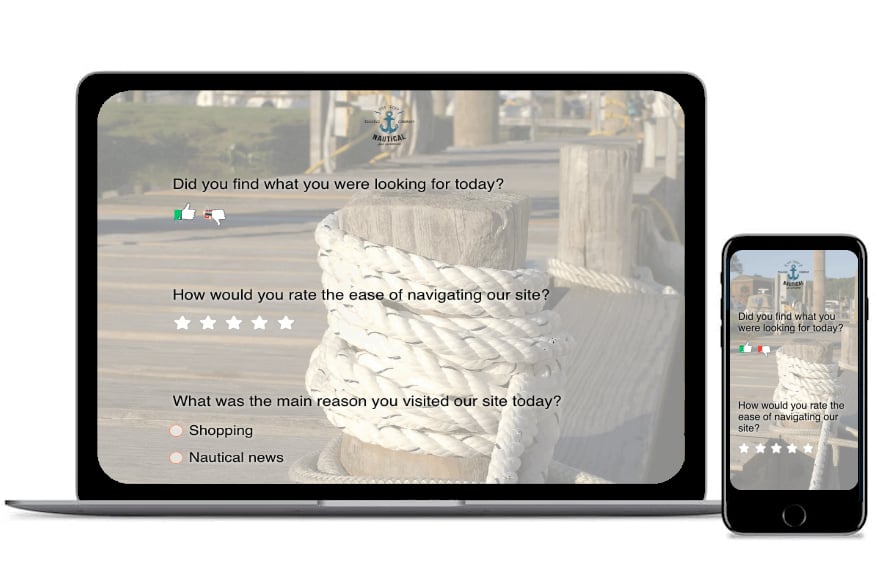Can you believe that there are nearly 7,000 languages in the world? So, it’s no surprise that almost 95% of the world’s population does not speak English as their first language, and 75% do not speak English at all. If you’re limiting your surveys to English-speaking people, you’re likely missing out on a lot of valuable data. As a company owner, business strategist, or researcher, you should always be looking to reach out to a wider audience to collect more informed feedback and information. One way to do this is to create surveys in different languages using multilingual surveys which we’ll cover in this blog.
Create your multilingual survey, poll, or questionnaire now!
What is a Multilingual Survey?
A multilingual survey, or dual language survey, allows respondents to answer survey questions in their preferred language. Multilingual surveys can be used to reach respondents across the globe or to reach respondents in an area where many languages are spoken. For example, in the U.S., California is the most linguistically diverse state, with more than 220 languages spoken. So, if you’re looking to survey Californians, simply sending a survey in English will not paint an accurate picture when it comes to representation.
To create surveys in different languages, most survey makers will reach out to native speakers of the languages in which they wish to survey to have them perform a survey translation. Another option is to use multilingual software that can automatically translate the survey to Spanish, French, Arabic, and so on. Today, Google Translate can accommodate more than 100 different languages! Then, it’s just a matter of finding the best multilingual survey tool for creating surveys in different languages.
5 Benefits of Multilingual Surveys
Philosopher Ludwig Wittgenstein once wrote, “The limits of my language mean the limits of my world.” This holds true when it comes to conducting a survey as well! You don’t want to limit yourself by language. So, here are the top five benefits of creating multilingual surveys.
1. Greater Quantity of Data
For every language you use in your survey, you increase your chances of collecting more data. And, the easier you make it for respondents to express their opinions, the more data you will collect!
2. Greater Quality of Data
With a multilingual survey, respondents can answer questions in the language their most comfortable with. This improves the accuracy of data. And, because using multiple languages helps you reach a larger group of people, your results will portray a more accurate reflection of the entire population.
3. Lower Drop-off Rates
There will always be some people who agree to take a survey but drop out while taking it. However, if they’re trying to take a survey in their second language and don’t understand the questions, they’re more likely to become frustrated and quit the survey.
4. Better Relationship Building
When respondents see that you’re willing to take the time to perform survey translation to accommodate them, they’re more likely to react favorably and participate in your surveys in the future.
5. Faster Survey Results
The better a participant understands your survey questions, the quicker they can complete the survey. This provides you with faster survey results, which allows you to get to data analysis that much quicker.
Why SurveyLegend is the Best Multilingual Survey Tool
Now that you know the importance of creating multilingual surveys, you may be ready to get started. SurveyLegend makes it easy!
- Survey creation options. SurveyLegend lets you send separate surveys in each language, or you can create one survey for all languages and let respondents choose their preferred language.
- Easier promotional strategies. Our all-in-one solution makes it easier to promote your survey on different channels, e.g. email, social media, SMS, etc. All you need to do is share one survey link and let the audience choose their language.
- Sectioned data for each language. Not only do we show all your data on one analytics page but the data will also be sectioned by each language. This way, you will see how each language group responded and can compare and contrast answers.
- Language-specific questioning. Sometimes, you may need to ask a specific question of respondents who prefer a specific language. This is also possible in our multilingual surveys.
- Support for right-to-left languages. SurveyLegend is built to support any language, including multi-byte character-set languages like Chinese and Japanese, or right-to-left languages like Persian, Arabic, or Hebrew.
- Photo surveys & photo polls. SurveyLegend allows you to easily add photos or illustrations to your surveys to better get your message across. Best of all, there are no language barriers when it comes to images. Regardless of the language a respondent speaks, a poll with pictures or a picture survey will resonate with them. Read more about visual surveys and polls.
Creating a Multilingual Survey with SurveyLegend
There are two different methods of creating multilingual surveys. We recommend the first method as it is easier, faster, and more flexible. However, you may choose the method that suits your survey best. Simply click on the method you prefer below for specific instructions for each.
Method 1: Each Language in a Separate Survey (★ Recommended ★)
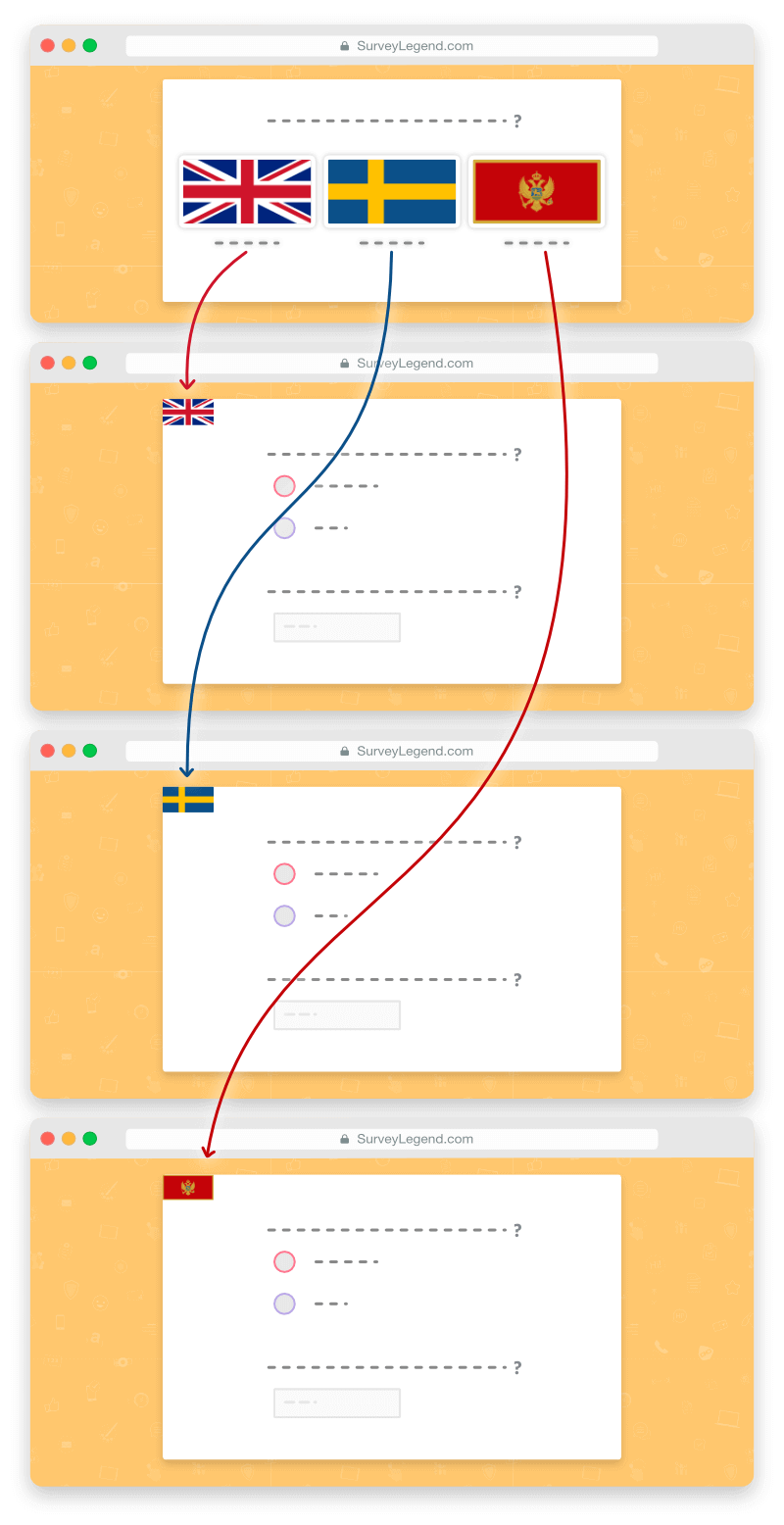
METHOD 1: Each Language in a Separate Multilingual Survey
(★ Recommended ★)
This is the easiest and fastest way of creating a survey in different languages. All you need to do is to create one survey as an entry point in which respondents will choose their preferred language. The first survey will be linked to each additional translated survey.
Advantages of this method:
- Easier to create and maintain. You design, customize, and set up logic flows for just one survey template. Them, simply duplicate it and translate it into different languages.
- Easier to add new languages. Every time you add a new language, you just duplicate the main survey template and link to it from the entry survey.
- Easier to keep data separated. Because each survey is intended for a unique language, collected data will be placed into distinct audience groups for further analysis.
- Different ending scenarios. Because surveys are in different languages, you can conclude them in unique ways using customized thank you pages or redirecting respondents to pages specific to their language or needs.
- Custom configurations or integrations. Each survey can have custom and individual configurations. For example, if you set up webhooks, each language can get a custom configuration. The same goes for integrating your survey with Google Sheets or other 3rd party integrations.
Step 1: Create a new multilingual survey to use as a template for other languages
Just login to your account and click on the survey button. Here you’ll find more details about creating new surveys.
Now, start adding your questions, and if needed, customize the design or setup logic flows. For this example, we are adding only two questions, but you’re free to add as many questions as you need.

 Make a template for your survey in one of the languages first
Make a template for your survey in one of the languages first
Step 2: Rename the survey
It’s important to give a recognizable name to your survey because you will need to know which one is which when looking at the list of surveys in your dashboard. To rename the survey, simply navigate to the Configure step and type a new name; for example: “Customer satisfaction survey | quarter 2 (English)”
Step 3: Duplicate the original template and translate it
Now that you have a survey template, you can easily duplicate it and translate it to a new language. The amazing thing here is that all your configurations and customizations will be duplicated as well, so all you need to do is to translate the new survey into another language. The new survey will then get a unique link. Read more about duplicating surveys here.
Repeat the process for each one of the languages and don’t forget to rename the surveys properly.
Step 4: Copy and save the survey links
When you duplicate a survey, our system will assign a new unique link to it. Now, go to the share step of each survey one by one, and copy and save their links in a text file. You will need to redirect to these links from a new survey that you’ll make next.
Step 5: Create a new questionnaire in which respondents choose their preferred language
In this survey, you need to add an initial question that lets respondents choose their preferred language. To do this, drag in a question type called Picture selection from the left panel where all question types are presented. This will give your survey a more beautiful look, but most importantly, it will make it easier and faster for your respondents to find their preferred language amongst all offered languages.

 Using the Picture Selection question, you can illustrate each language with a flag, making it not only more beautiful but also faster and easier for respondents to find their own language amongst all choices.
Using the Picture Selection question, you can illustrate each language with a flag, making it not only more beautiful but also faster and easier for respondents to find their own language amongst all choices.
Next, you need to choose flags that represent the language you need from our flag list at the bottom of this post. Then, upload it to your Picture Selection question and name each choice respectively.
Tip:
It’s better to write the name of the language in the original language. For example, Swedish is the English name for the Swedish language, but Swedes call their language “Svenska.” So, if you are targeting this audience, it is better to write in their own language too.
At the bottom of this guide, we have a list of all countries, their official languages, and the original spelling of each language name.
Step 6: Adjust these important settings for your initial question
This initial question will be used to let respondents choose which language they want to take this survey in. Therefore, it’s crucial to adjust these question settings and make sure they are correct.
Make the question compulsory
It’s very important to make answering this question a requirement! Otherwise, your respondents can bypass this question and see the rest of the survey in different languages. By making the answer required, respondents cannot continue to the rest of the survey and must select a language.
Adjust the layout
Make sure that the layout settings are correct. Preferably, you want to set the aspect ratio of the pictures at 6:4 or 16:9 so items look more like real flags. You can also adjust the number of pictures per row to the number of languages.
No zoomable / enlargeable images
Make sure that the “Zoomable pictures” setting is OFF. This is not needed and can just complicate things.
Adjust the voting type
For “Voting type,” adjust it to “Single,” which means respondents cannot select more than one answer at a time.
Add redirect links to choices
Enable this feature to add links to the visuals. When respondents click on their choice, the system will load the link. Our system also records which choice they clicked on before they leave the survey. Read more about adding redirect links to pictures & choices.
Open redirect link in same the tab
Make sure this feature is enabled as well. This way, when someone clicks on a flag to choose their preferred language, the link opens in the same browser window as the survey itself.
This feature works perfectly fine, even if you have embedded your survey in a web page.
Step 7: Link the flags to their respective surveys
Remember when you copied the links to your surveys? Now you need them. To add links to images, click on each flag button and paste the respective survey link.

Clicking the link button will let you add a link to each picture, and redirect respondents to their preferred language.
Step 8: Remove the submit button
It’s important to remove the submit button so respondents don’t click on it by mistake. When respondents get to your survey, all that matters is letting them choose the right language so you don’t want anything else to be clickable.
To remove the submit button, click on it, and then from the settings on the left side, enable the following feature:
Step 9: Copy the link to this survey and share it
Now that you have made the entry point survey, go to its share step and copy its link. This is the survey that you will be sharing with your respondents. They will choose the language they feel most comfortable with and will automatically get redirected to it within the same browser window.
Check out this live example of a multilingual survey with redirects, made with our survey tool!

Our mobile-ready surveys look gorgeous on any device!
Scan the QRC to preview this one on your smartphone.
Method 2: All Languages in the Same Survey
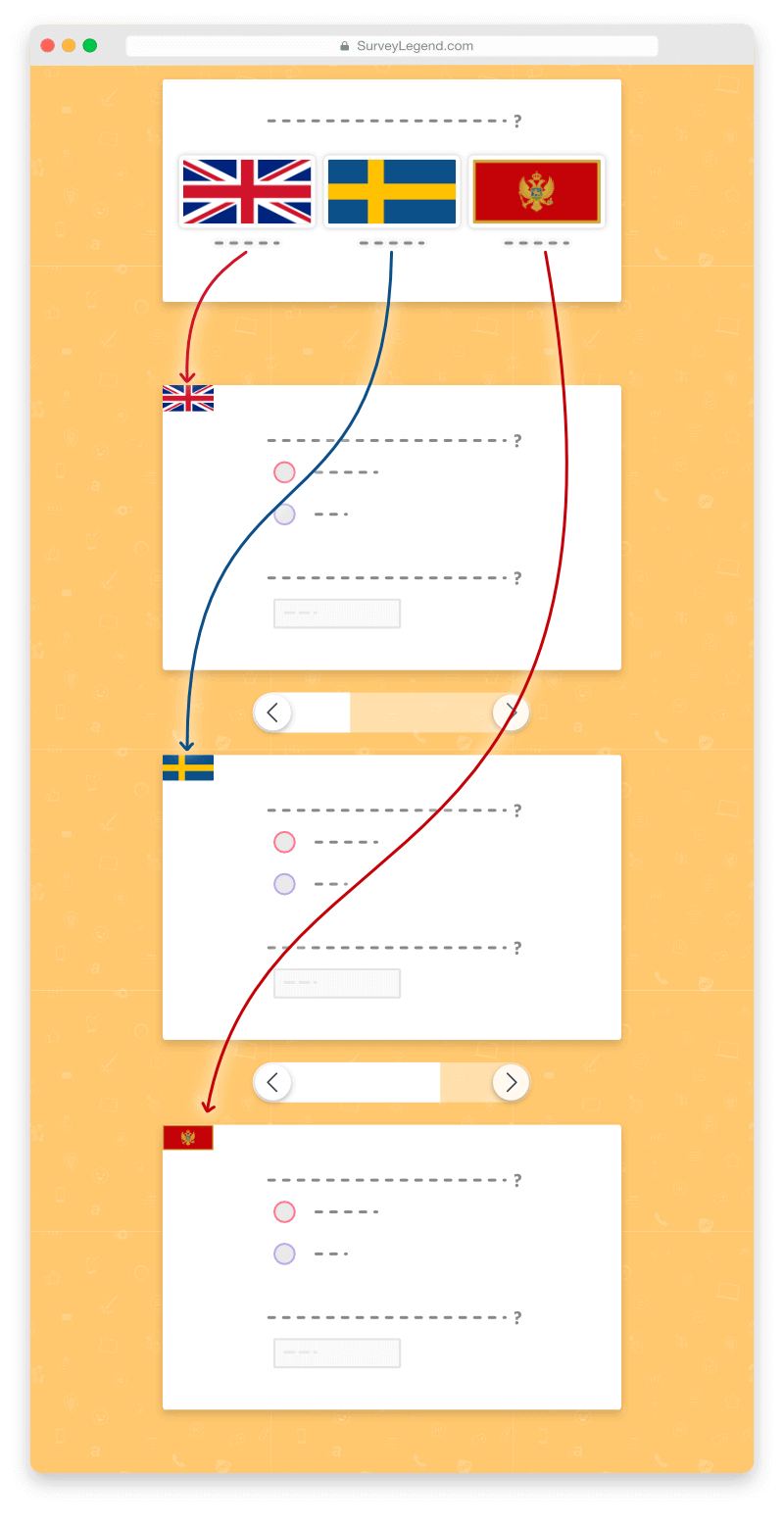
Method 2: All Languages in the Same Multilingual Survey
Advantages of this method:
- All data in one place: All collected data is accessible in real-time via our analytics tool. You can directly see statistics about which percentage of your audience have chosen which language. This means there is no need to navigate to other analytics pages, especially if you want to share the analytics using a private link.
- Better for short surveys: Some users may feel this method is better as they have everything they need in one place and they do not have to jump between different surveys, especially when the survey is short.
Step 1: Create a new multilingual survey
Just log in to your account and click on the survey button. Give your survey a suitable name, and then go to the “Create” step. Learn more about creating new surveys…
Step 2: Add an initial language question
The first thing you need to do is to add an initial question that lets respondents choose their preferred language. To do this, drag in a question type called Picture selection from the left panel where all question types are presented. This gives your survey a more beautiful look, but more importantly, it makes it easier and faster for your respondents to find their preferred language amongst offered languages.

 Using the Picture Selection question, you can illustrate each language with a flag, making it not only more beautiful but also faster and easier for respondents to find their own language amongst all choices.
Using the Picture Selection question, you can illustrate each language with a flag, making it not only more beautiful but also faster and easier for respondents to find their own language amongst all choices.
Next, you need to choose flags that represent the language you need from our flag list at the bottom of this post, and upload it to your Picture selection question. Then name each choice respectively.
Tip:
It’s better to write the name of the language in the original language. For example, Swedish is the English name for the Swedish language, but Swedes call their language “Svenska.” So, if you are targeting this audience it is better to write in their own language too.
At the bottom of this guide, we have a list of all countries, their official languages, and the original spelling of each language name.
Step 3: Adjust these important settings for your initial question
This initial question will be used to let respondents choose which language they want to take this survey in. Therefore, it’s crucial to adjust these question settings and make sure they are correct.
Make the question required
It’s very important to make answering this question required! Otherwise, your respondents can bypass this question and see the rest of the survey, including other languages.
By making the answer “required,” respondents cannot continue to the rest of the survey and must tell our system what language they prefer.
Adjust the layout
Make sure that the layout settings are correct. Preferably, you want to set the aspect ratio of the pictures at 6:4 or 16:9 so images look more like real flags. You can also adjust the number of pictures per row to the number of languages.
No zoomable / enlargeable images
Make sure that the “Zoomable pictures” setting is OFF. This is not needed and can just complicate things.
Adjust the voting type
Adjust the “Voting type” to “Single,” which means respondents cannot select more than one choice at a time.
Step 4: Add a Page Break after this initial question
Now drag a Page Break right after this initial question. This will make this question the first and only question your respondents will see after coming to your survey.
Step 5: Write your next questions in one of the languages
Now start by adding your questions in any language you prefer. For this example, we are adding only two questions but you’re free to add as many questions as you need.

 this illustration shows an example of a survey with two initial questions in English
this illustration shows an example of a survey with two initial questions in English
Step 6: Duplicate the questions and translate them
After adding your initial questions, you can select the questions individually and press the duplicate button. This way, you’ll make a new copy of the question, which you can then translate to a different language.
When you’re done with the translations, use the drag-and-drop functionality to organize the questions. Simply put all questions that are written in the same language one after another.

 this picture shows an example of questions that are originally made in English, which are duplicated and being translated by the survey creator.
this picture shows an example of questions that are originally made in English, which are duplicated and being translated by the survey creator.
Step 7: Divide languages using page breaks
After organizing the questions into groups, it’s time to divide them into distinct pages using Page Breaks. Simply drag a Page Break file from the sidebar and drop it between the groups of questions.
For this tutorial, we’ve divided our questions into three different languages. Therefore, we dragged in two Page Breaks to divide the questionnaire into three distinct pages. Also, remember that we have added one more Page Break right after the first initial question which separates that from the rest of the survey.
One page, per language…

 this illustration shows how you can divide your multilingual questionnaire into different pages. One page for each language.
this illustration shows how you can divide your multilingual questionnaire into different pages. One page for each language.
Step 8: Add logic flows
Now the fun part begins, which is making your questionnaire react smartly to how respondents answer your first language question (which language they choose).
What you want to do is to tell our system to “SHOW”, for example, the English page, “IF” the respondent chooses the English language at the beginning of the survey. And then show the other language, if respondents choose the other one, and so forth…
Now, while you’re on the “Create” step, activate the “Logic” step using the toggle button at the bottom-left corner. When activated, go to the “Logic” step using the navigation buttons located at the top bar.
Start creating a logic flow by following these simple steps:
A: Click on the language question (first question) to create a new logic flow.
B: Now, when you’re in the logic flow creation mode, choose the choice “is”.
C: Next, select the relevant language for this flow (in this example, we chose English).
D: Now, scroll down to the “THEN” section of your logic flow and add a consequence for the rule that you just made. You can do that by choosing “Show” from the first dropdown, and then from the second one, choose “Page.” Then, choose page number 2 from the list below (which is our English page in this example).
E: Repeat these steps for each language and create similar logic flows for each one of them.
Below, you see an illustration of the logic that we just created:

The above illustration shows a logic flow that is made to show the questions which are written in the English language (located on Page #2 of this survey) to respondents who choose “English” as their preferred language in the first question. Each language in this survey would need a similar logic flow to be displayed to respective respondents.
Step 9: Preview data
Now it’s time to share your survey and enjoy watching the collected data in real-time as responses come in.
You’ll notice that since we separated the questions into distinct groups, you can easily see how respondents from each language group have responded to your questions.
Check out this live example of a multilingual survey made by our survey tool, using the same survey for all languages!

Our mobile-ready surveys look gorgeous on any device!
Scan the QRC to preview this one on your smartphone.
Download Flags for your Multilingual Surveys
Feel free to download any flag that you need for your multilingual or dual language surveys. The flags are divided into regions for ease of finding them.
Asia
ASIA
Africa
AFRICA
Australia
AUSTRALIA
Europe
EUROPE
Middle East
MIDDLE EAST
North America
NORTH AMERICA
Central America
CENTRAL AMERICA
South America
SOUTH AMERICA
When we made this table, we did some research using conventional online encyclopedias and other resources. Of course, we are not linguists or politicians, and therefore are not nuanced in all sensitive areas when it comes to different countries, flags, languages, or ethnic groups. Therefore, if we have accidentally offended or excluded anyone, it was unintentional; this list was created just to help ease your work as a survey creator and does not reflect any political views or agendas. So, if you see an error or would like to request a change, free to contact us and let us know and we will do our best to create a better language table as a guide for your multilingual surveys. With love ♥ to all human beings, and all beautiful languages around the world!
Conclusion
We live in a diverse world, where nearly 7,000 languages are spoken! Therefore, when conducting surveys, a multilingual survey can help organizations, marketers, and researchers achieve more accurate survey results (and collect more data). So, are you ready to create your multilingual survey? SurveyLegend has you covered with our multilingual questionnaire and survey tool. To begin, simply write your survey, translate your survey, and then create your multilingual or dual language survey with SurveyLegend.
Have you conducted multilingual surveys in the past? Did you find that it gave you better results? Let us know your experiences in the comments!
Create your multilingual survey, poll, or questionnaire now!
Frequently Asked Questions
How many languages are spoken in the world?
Today there are roughly 7,000 languages across the globe. Of course, many of the lesser-known languages are centuries old and only spoken by a handful of people.
How many people globally speak English?
Only about 5% of the world’s population speaks English as their first language, with another 20% claiming it as a second language.
What is a multilingual survey?
A survey that has been translated and conducted in a variety of languages.
What are the benefits of a multilingual survey?
By addressing people in their native tongue, survey takers get more accurate responses because people better understand the questions. They can also expand their reach to gain data that is more representative of an entire population.